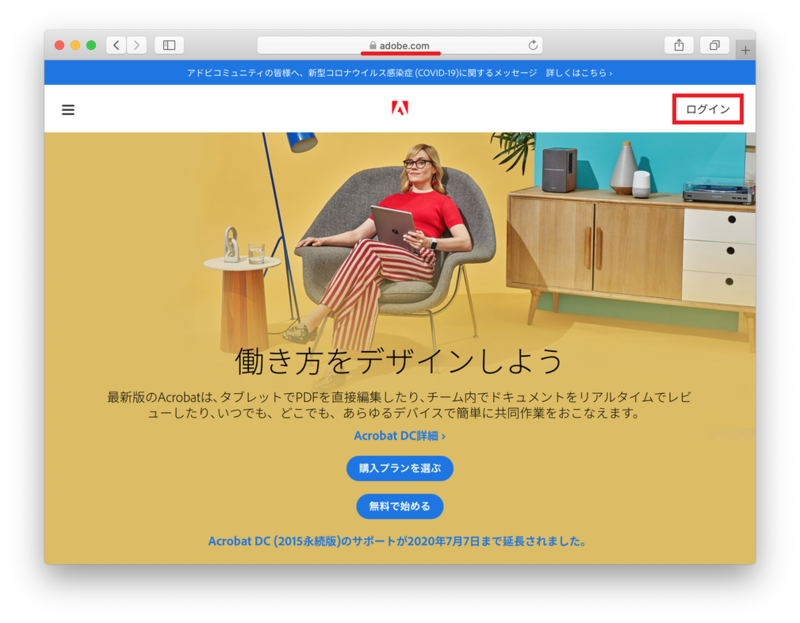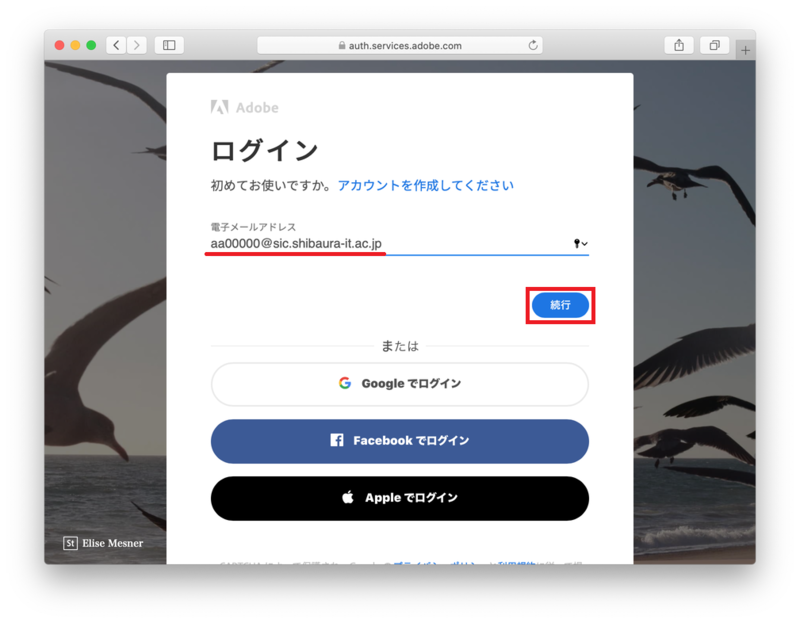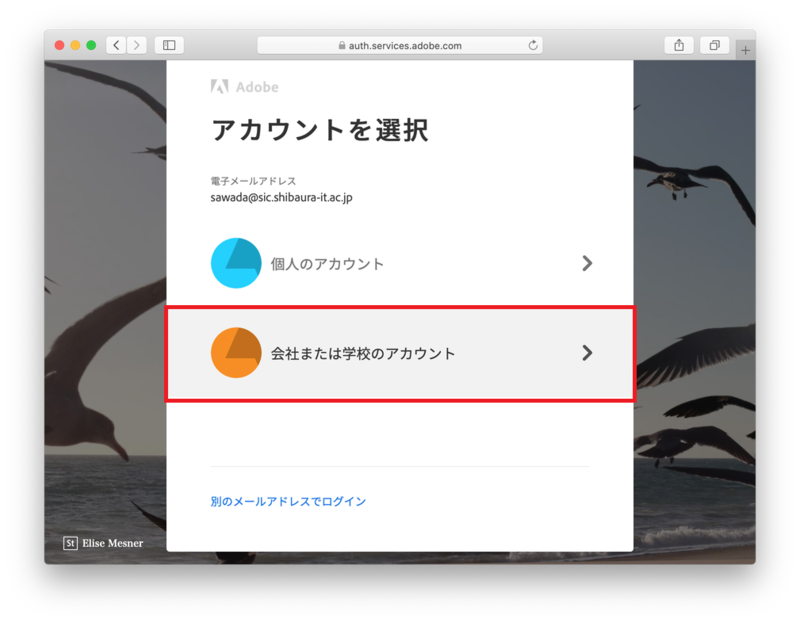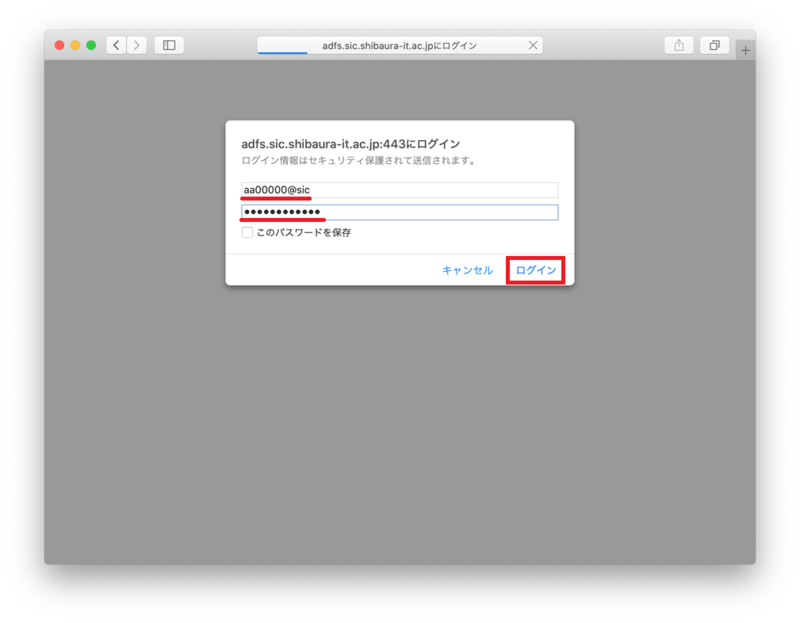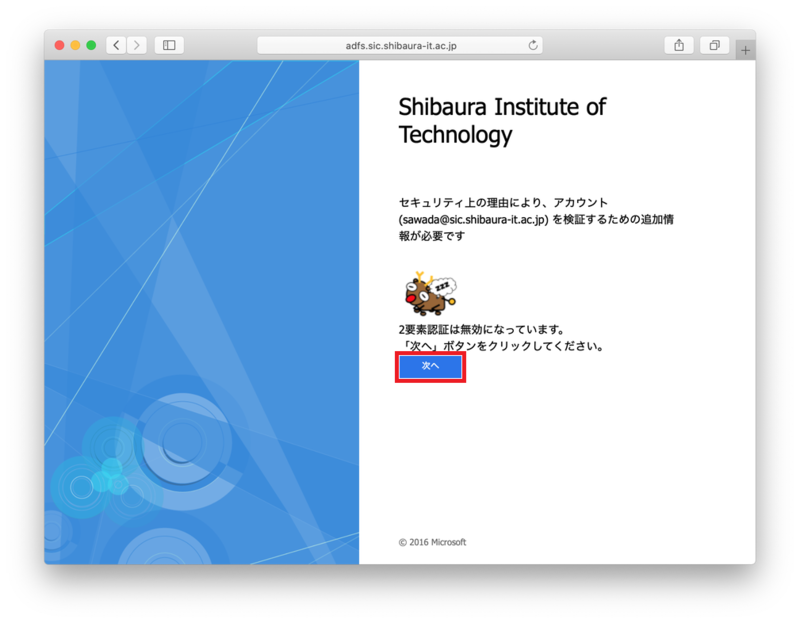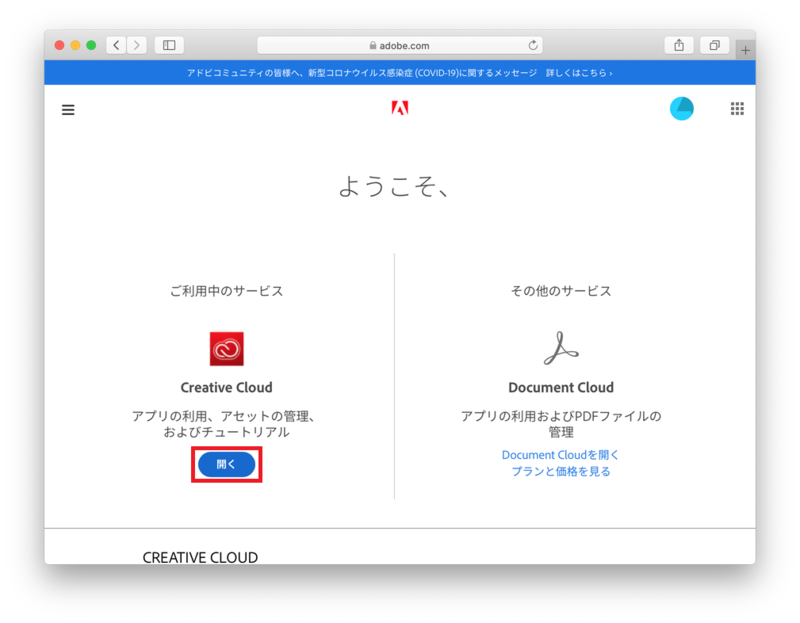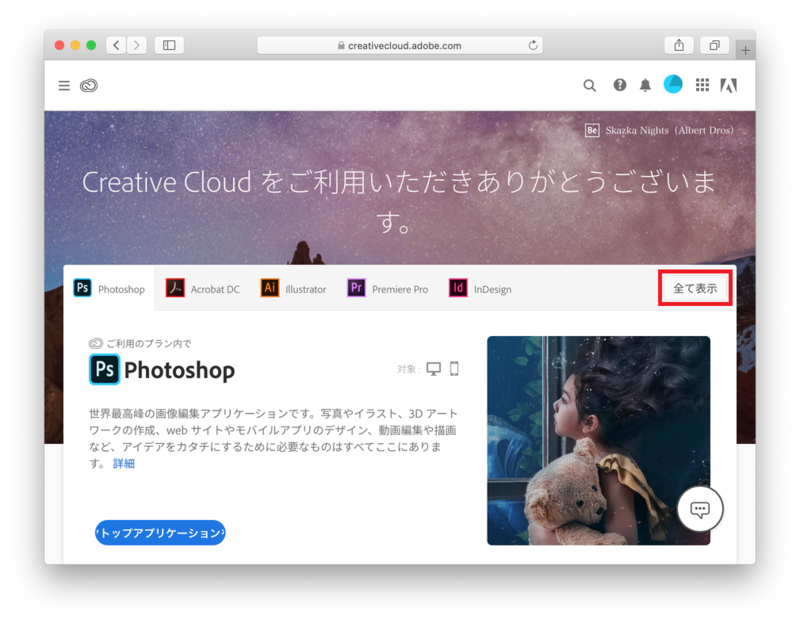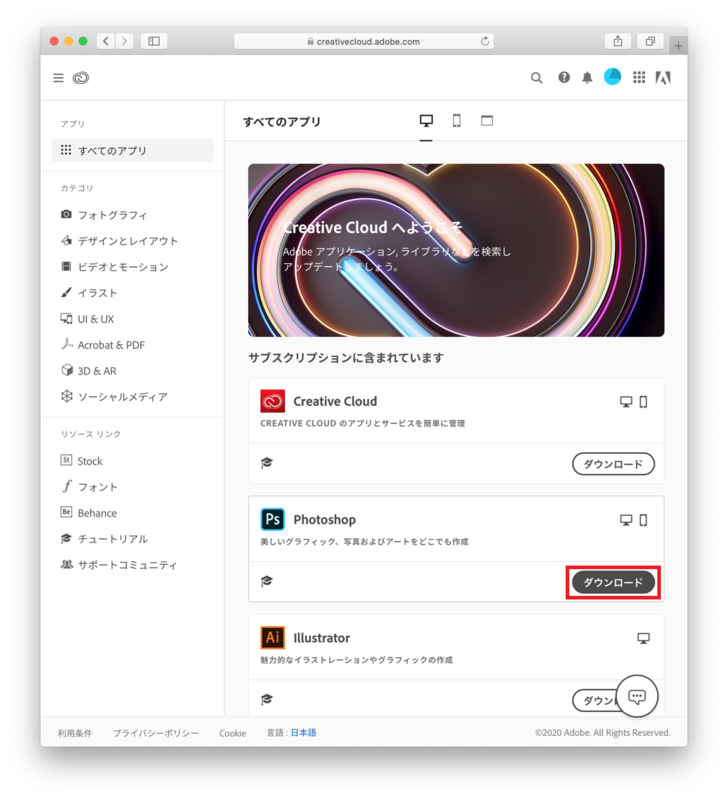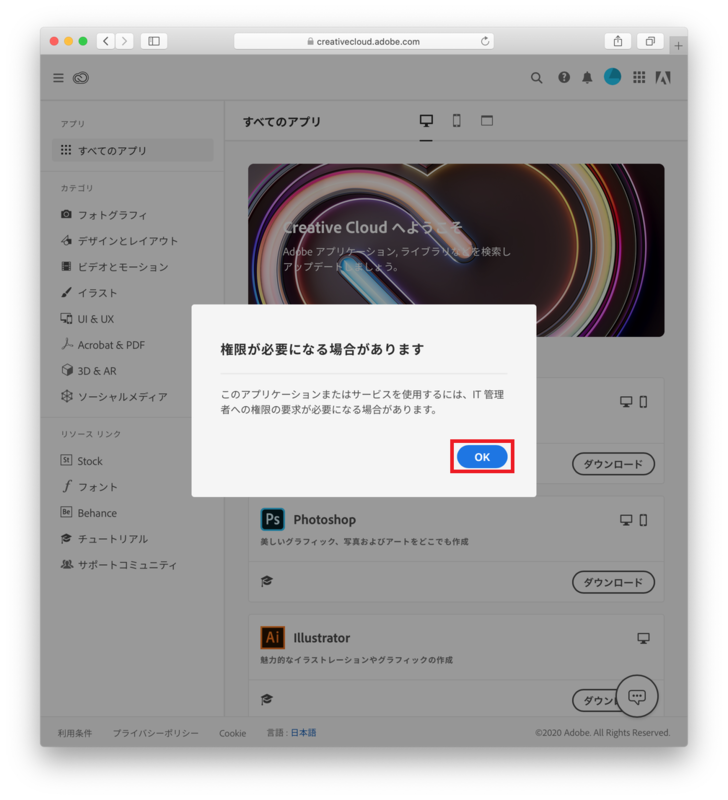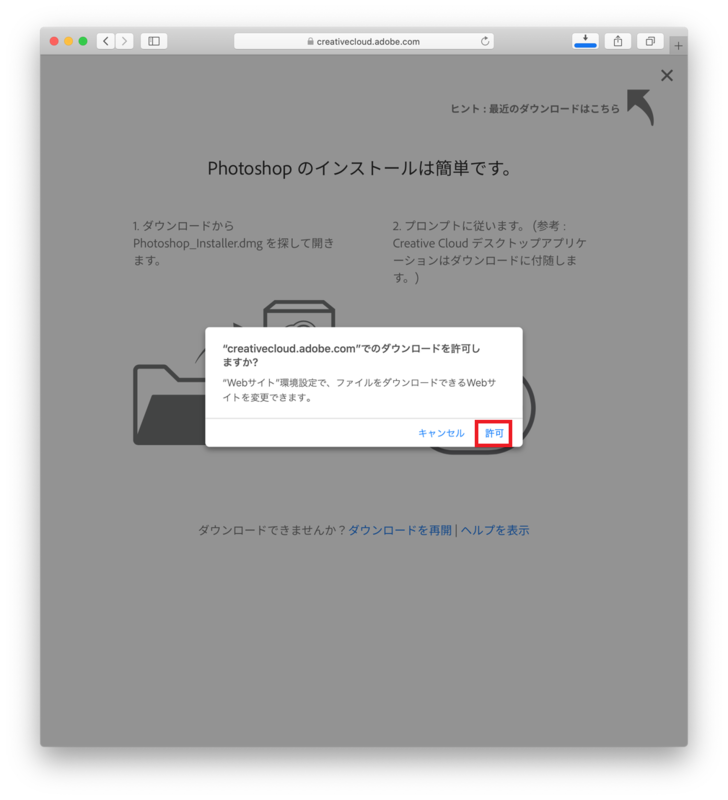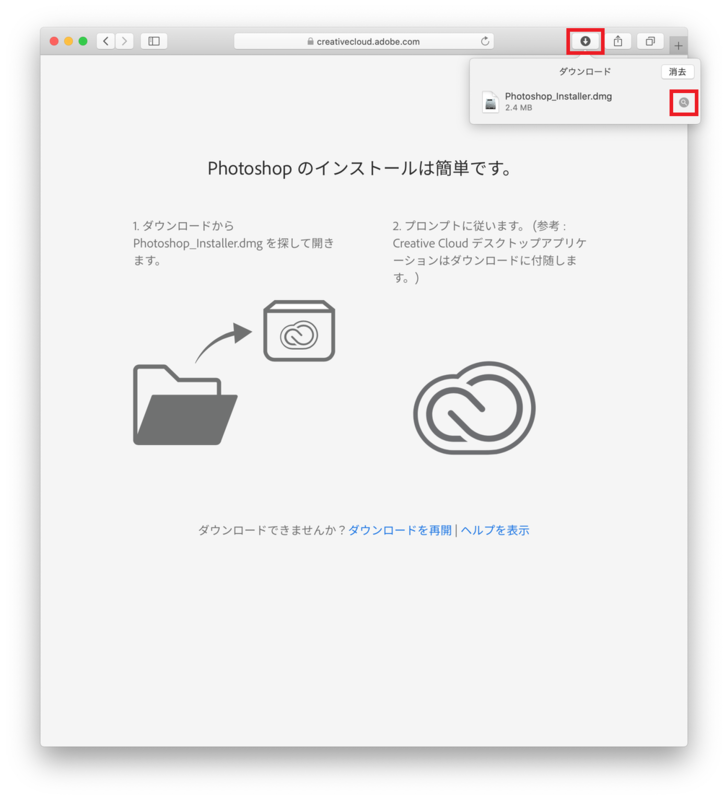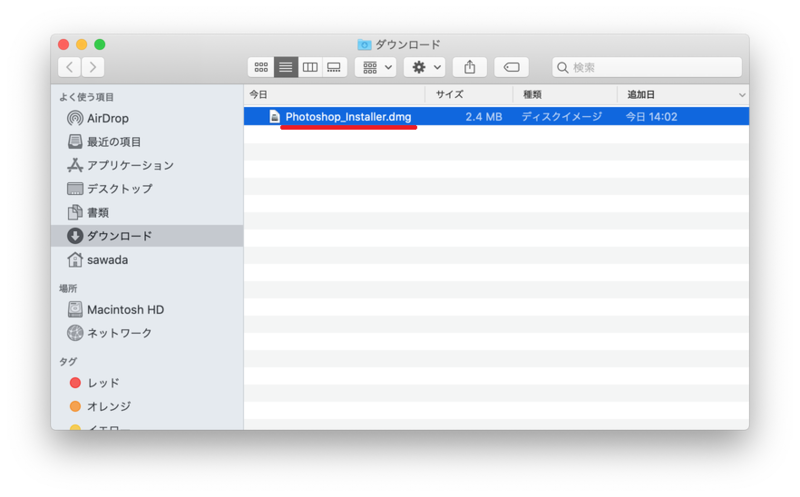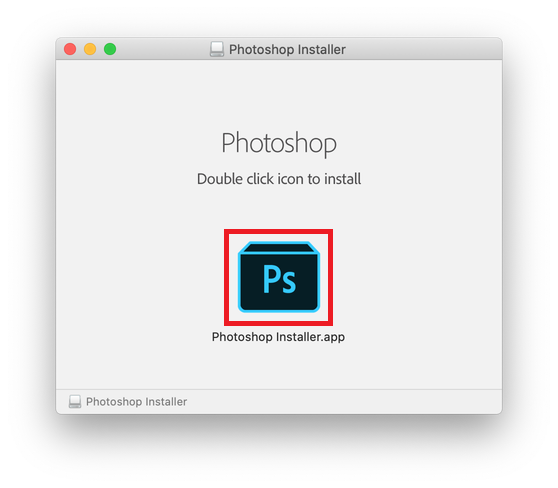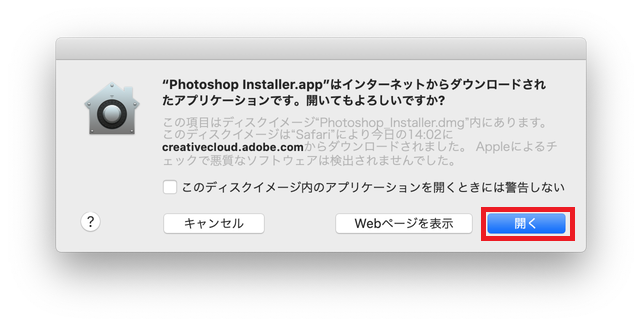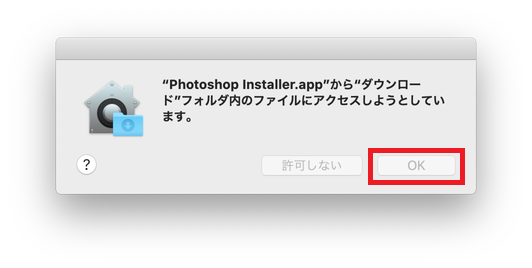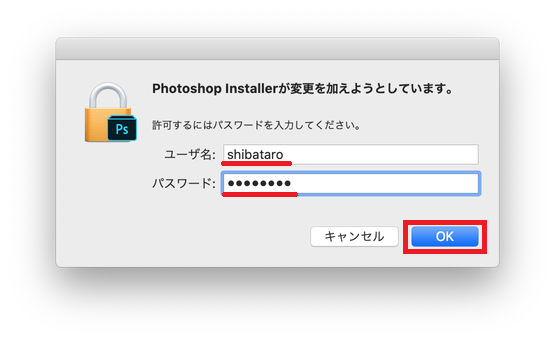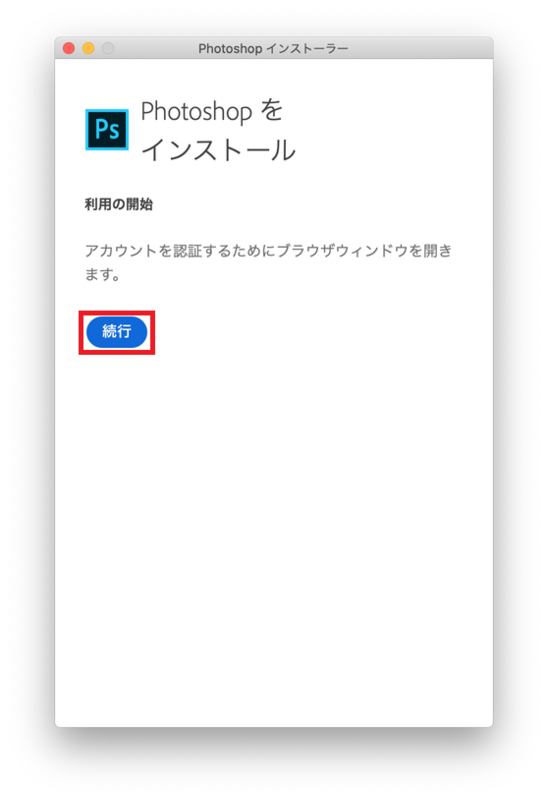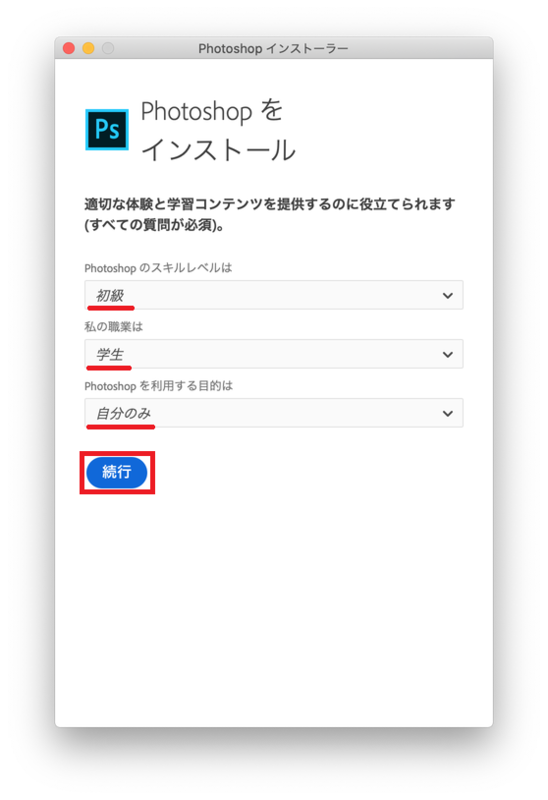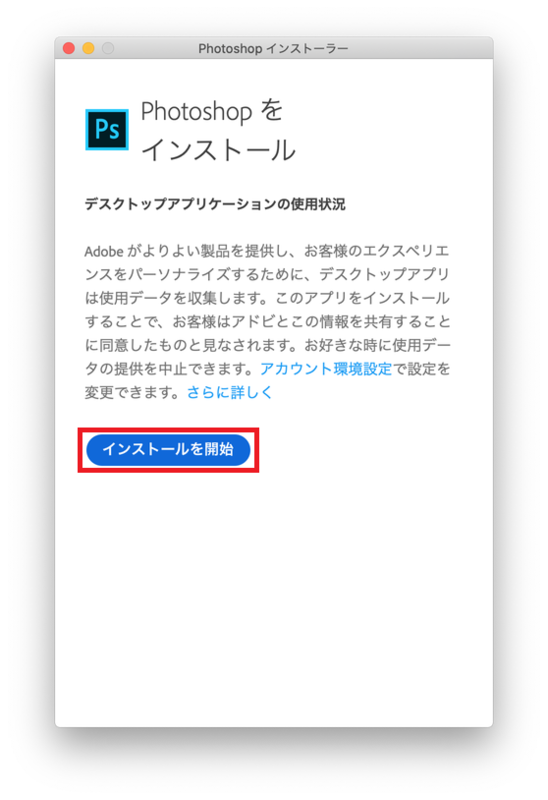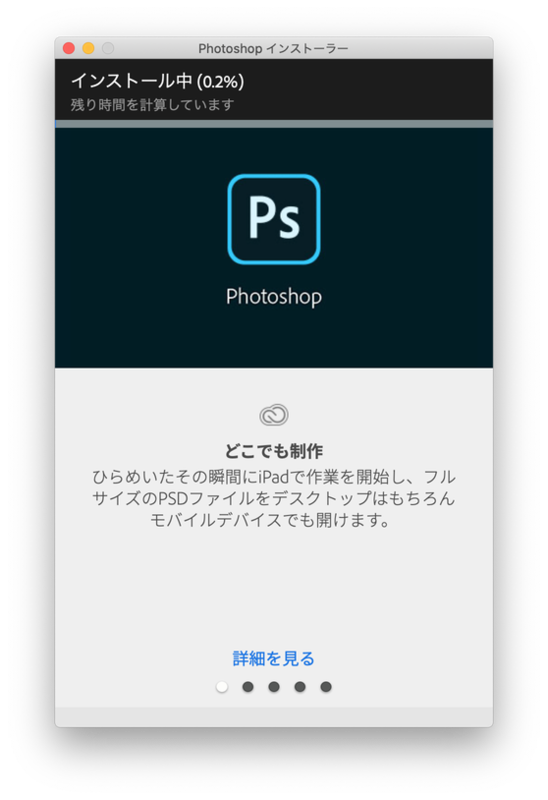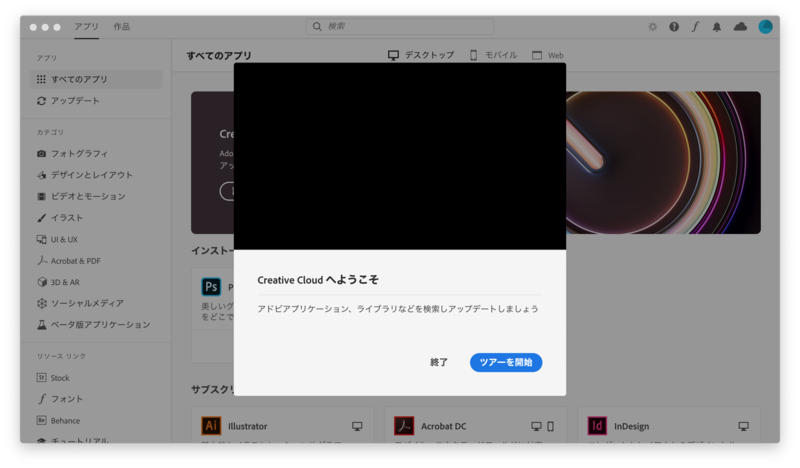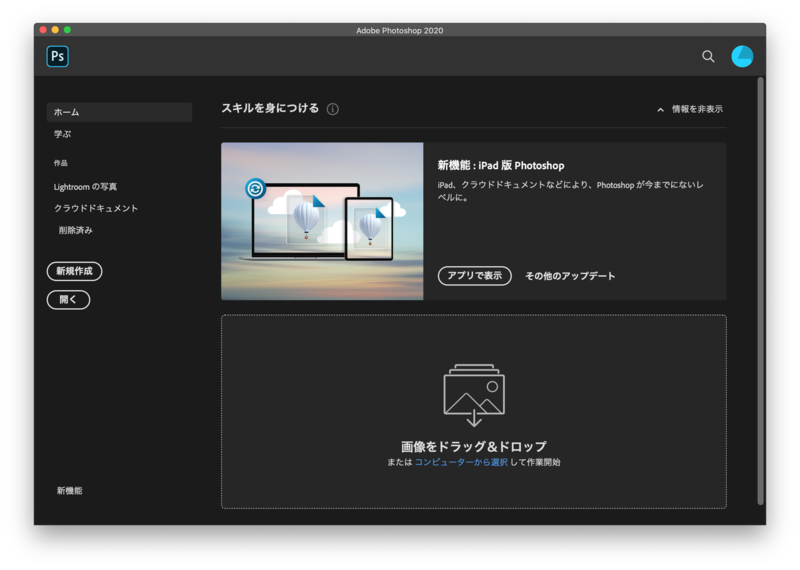Home > Service > Software > Site License Software > Adobe ETLA > Install Adobe Creative Cloud applications (MacOS)
Install Adobe Creative Cloud applications(MacOS)
Updated 2021/07/10
|
You need to apply for use with AMI Adobe may change the display of pages. |
The guide uses Safari.
1.Go to the following Adobe site.
https://www.adobe.com/jp/
2.Enter the AdobeID (e-mail address) of your university.
*Username @sic.shibaura-it.ac.jp (Need sic)
3.If the following screen appears, click "Company or school account". If not, go to step 4.
4.Enter the ADFS authentication ID and password.
*Identical as ID and password (Windows / ADFS password) to log into Scomb
5.Click "Next".
6.After signing in, click "Open" on the Creative Cloud service.
7.Click "Show All".
8.Click "Download" of the product name you want to install from the application.
9.Click "OK" when it says that you may need permission.
10.When "Do you want to allow downloads on "Creativecloud.adobe.com"?" appears, click "Permission".
11.When the download is complete, click "magnifying glass" in the upper right corner, and then click Next to the downloaded file name.
12.The Downloads folder opens. Double-click the downloaded application name.dmg file.
13.Double-click the application icon.
14.Click "Open".
15.Click "OK".
16.Enter your user name and password to log in to the Mac, then click "OK".
17.Click "Continue".
18.Answer the 3 questions and click "Continue".
19.Click "Begin Installation".
20.The installation begins. (It takes time depending on the size of the application.)
21.The Creative Cloud application is installed.
22.There are installed applications in the launcher. You can launch it by double-clicking it.


 .It takes
.It takes