Home > Service > Network > SRAS > SRAS wireless LAN
How to Connect to the School Wifi (SRAS wireless LAN)?
Updated 2023/06/20
To connect to the school wifi, you need to register it on AMI
AMI is the place to setup passwords for all applications used at the school
How to register the wifi on AMI?
1. Log into AMI, then click on SRAS Wireless/Wired LAN under activation
2. Register a new password and activate the Wifi
More information on School Wifi:
| Target persons | All students, faculties | ||||
| Application | AMI   |
||||
| SSID | SRAS5G (Recommendation) SRAS2G (2.4GHz only) SRAS-WPA (For older models) | ||||
| Standard |
802.11a/g/b/n/ac/ax (Some areas) |
||||
| Authentication method | EAP-PEAP (MS-CHAPv2) | ||||
| Encryption method | WPA2-Enterprise | ||||
|
Available area |
t can be used in the entire building interior of Toyosu and Omiya campuses. There are places where the radio wave does not reach and where the radio wave condition is poor. | ||||
| Guide on Wifi Settings | |||||
|
Precautions |
|
||||
If you have issues connecting to the wifi, please come visit the Information Network Center

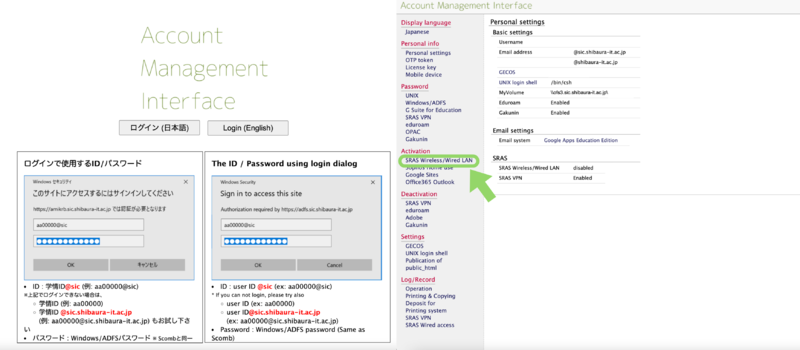
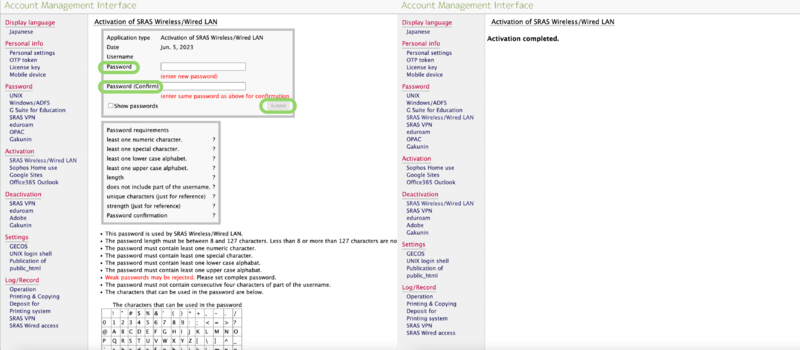

 .
.