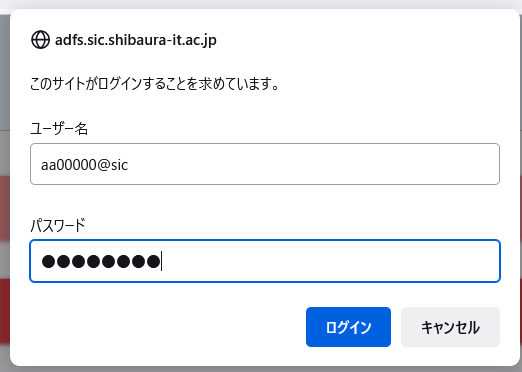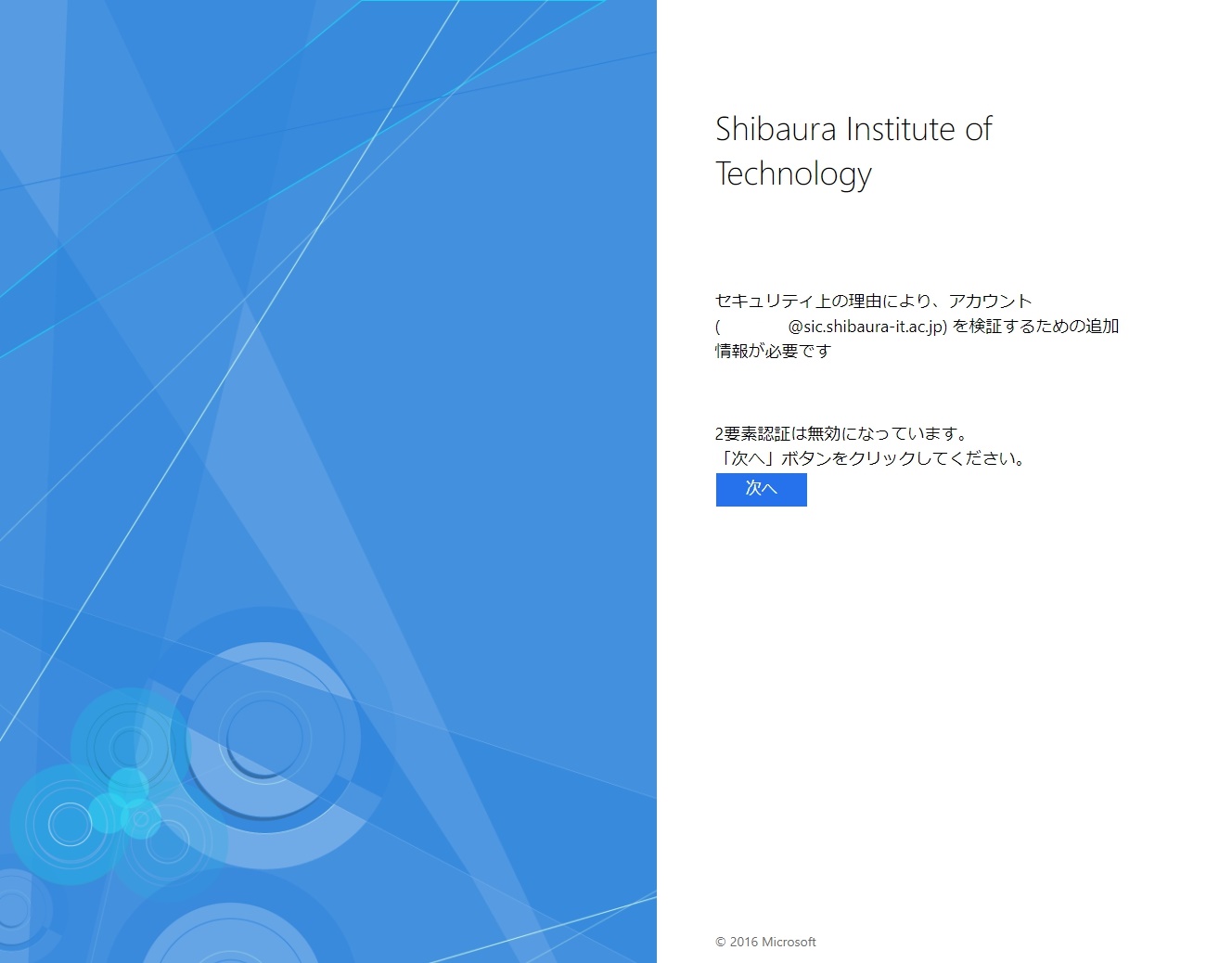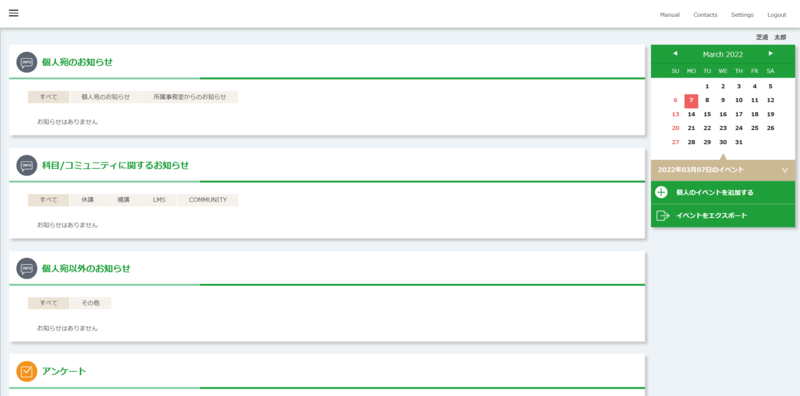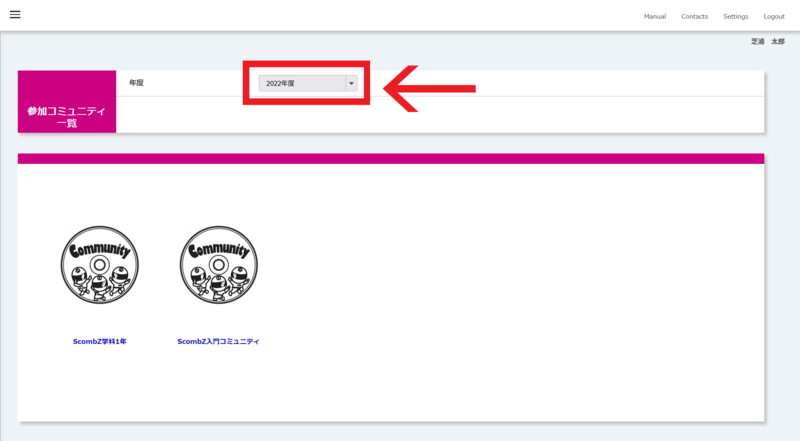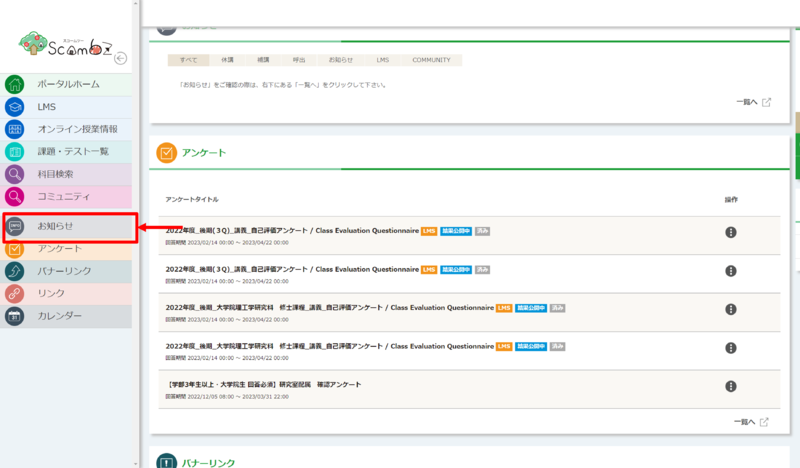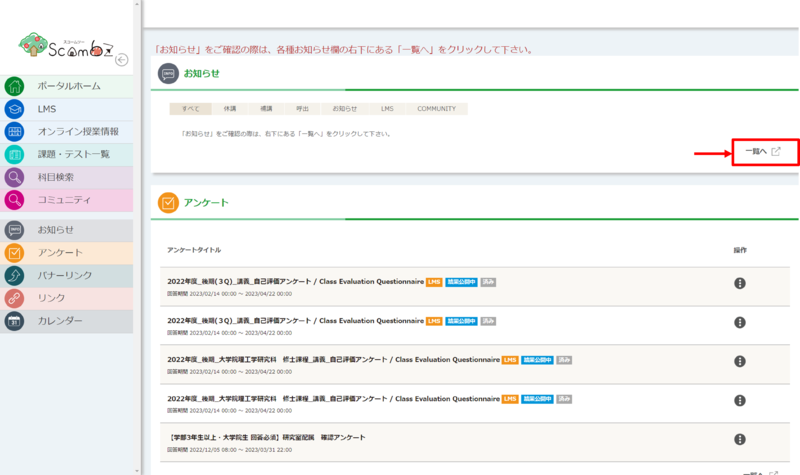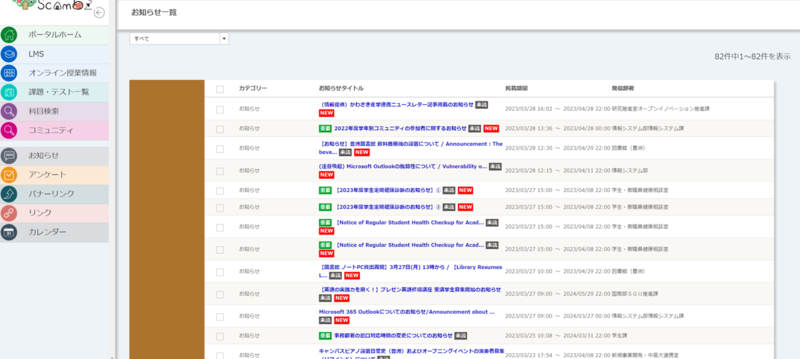ホーム > 良く使うガイドとリンク > 良く使うガイドとリンク(はじめて) > 新入生のためのガイド > omedeto > 大学からのお知らせを受け取ろう > ScombZの利用方法
How to use ScombZ
Updated: Mar. 29, 2023
ScombZ is a web service that combines a portal page and LMS.
Shibaura Institute of Technology uses ScombZ not only for classes, but also for disseminating information related to student life!
| Achievement goal |
・Can log in to ScombZ |
1. log in to ScombZ
1.1 Go to the following URL
https://scombz.shibaura-it.ac.jp
1.2 Click on “Login”

1.3 Enter “User Name” and “Password”
User name: Academic ID@sic (e.g. aa00000@sic)
Password: Windows password
1.4 Click “Next
※This screen may not appear.
1.5 Login Completed
The ScombZ top page will appear.
2. accessing the community
Apart from the portal site and LMS functions, ScombZ has a community function.
In the community, the administrator (faculty or staff) groups users in a certain unit and has the ability to distribute materials and issue assignments.
It is positioned as an LMS that is not tied to classes.
There are various communities available, which we hope you will check out.
Example: New student community
First-year students community
Teaching community
※Please be sure to check the manual for course registration in the New Student Community.
2.1 Log in to ScombZ (see “1. Log in to ScombZ”)
2.2 Click on “Community”
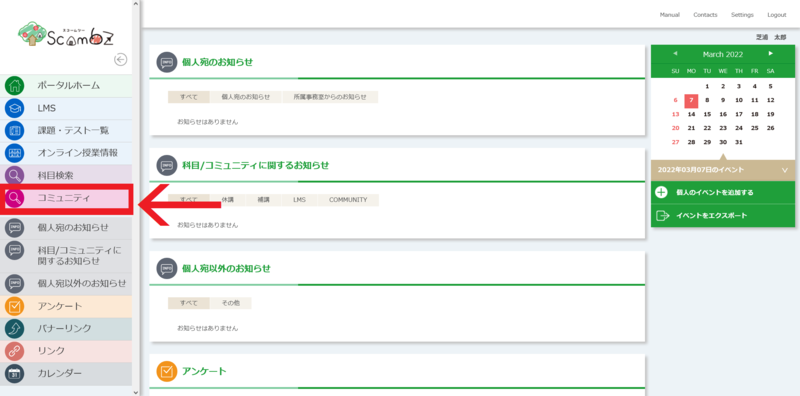
2.3 Accessing the desired community
You will be redirected to the list of participating communities, and if you click on the community you wish to access, your access is complete.
At this time, please make sure that the fiscal year circled in red is the current fiscal year.
3. check the notices in ScombZ
3.1 Click on “Notices”
3.2 Click on “List”
Unless you click “List”, no notices will be displayed!
3.3 Checking Notices
A list of currently received notifications is displayed.
What if it doesn't work or I'm not ready?
Please contact oshiete@sic.shibaura-it.ac.jp
*Student staff will reply to student inquiries ML. Please pay attention to the content.
For details on how to contact us, please click here.