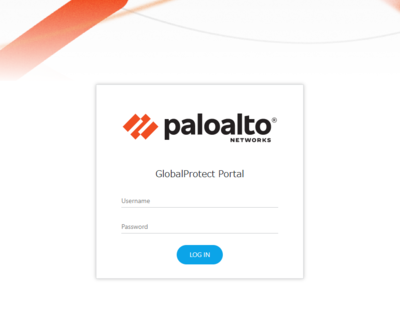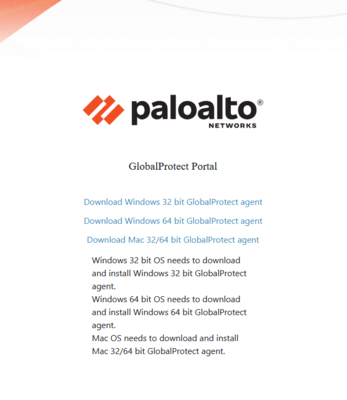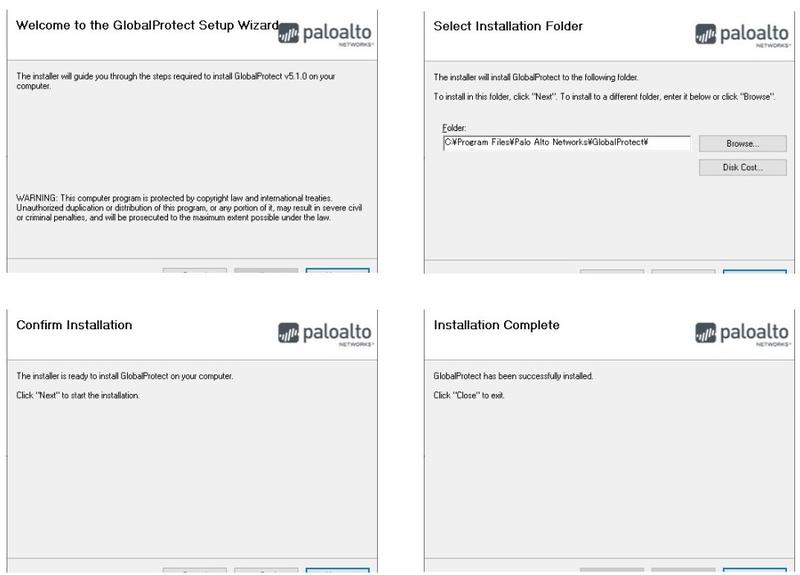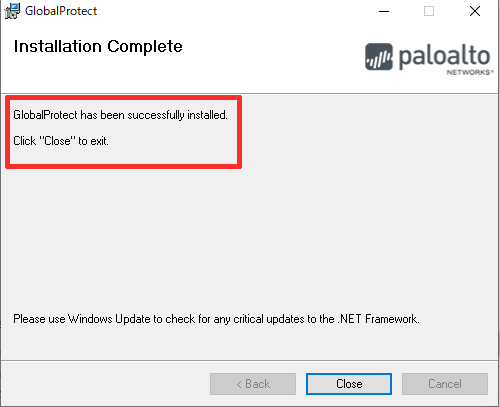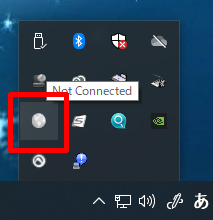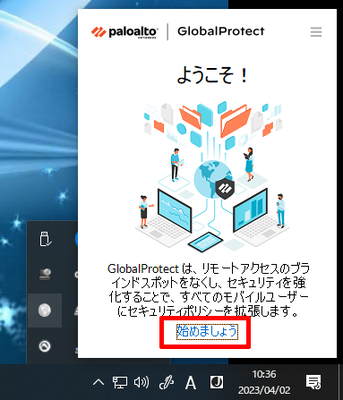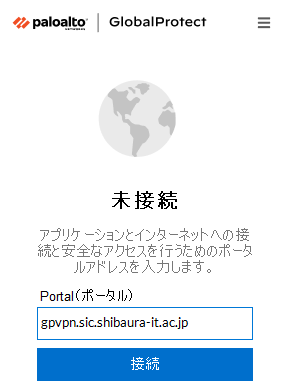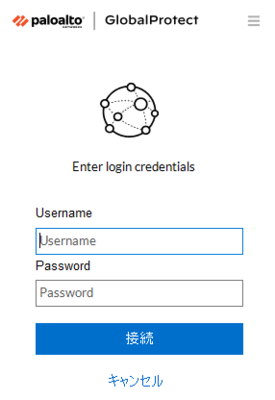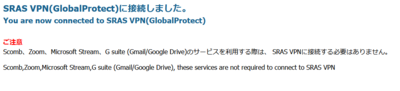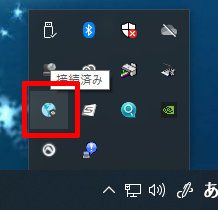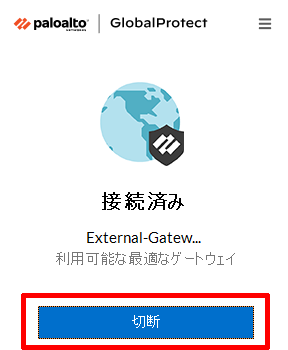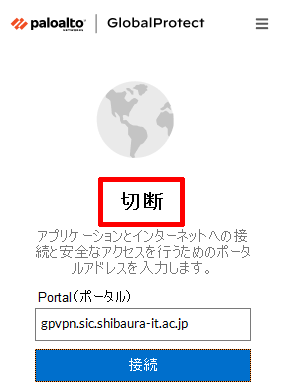ホーム > 良く使うガイドとリンク > 良く使うガイドとリンク(はじめて) > 新入生のためのガイド > omedeto > Get ready to register for classes (decide which classes to take)! > Use GlobalProtect
Use GlobalProtect
2025/02/25 更新
When registering for courses at home, you must have SRAS-VPN, one of the SRAS (ShibauraRemoteAccsessService).
GlobalProtect is software that allows you to connect to SRAS-VPN with ease.
SRAS-VPN can be used for a variety of situations, not just course registration.
Please install and make it available as soon as possible.
※This is for connecting your own device, and there is no need to configure the devices installed in the PC classroom.
| Achievement goal | ・Install GlobalProtect ・Connect to SRAS-VPN using GlobaProtect |
1. Installing GlobalProtect
1.1 Access the following URL
※If you are using a translation function such as Google Chrome, please turn off translation.
https://gpvpn.sic.shibaura-it.ac.jp
Enter username and password and click “LOG IN”
Username:Gakujyo ID
Password:Windows Password
1.2 Select files to download
Once you have logged in, select the file to download according to your PC.
※In most cases, it will be “Download Windows 64 bit GlobalProtect agent
1.3 Install Software
There are no settings to change.
1.4 Completion of installation
When the message “GlobalProtect has been successfully installed.” appears, click “Close” to finish the installation.
2. Initial setup of GlobalProtect and how to connect SRAS-VPN
2.1 Right-click on the GrobalProtect icon
Click the "^" at the bottom right of the taskbar, then right-click the GlobalProtect icon.
※1 If the icon does not appear, click Start menu ⇒ Palo Alto Networks ⇒ GlobalProtect
※2 After the second time, starting from screen 2.3, simply click on the “Connect” button
2.2 Click on “Get Started
A welcome screen will be output, click “Get Started”.
2.3 Enter the same address as the image below in the Portal
※Make sure your address is correct
2.4 Enter your user name and password as follows and click “Connect
Username:Gakujyo ID
Password:Windows Password
2.5 Connection complete
Once the connection is established, the default browser will launch and output a message similar to the following
3. Disconnect SRAS-VPN
3.1 Right-click on the GrobalProtect icon
Click the "^" at the bottom right of the taskbar, then right-click the GlobalProtect icon.
3.2 Click "Disconnect"
3.3 Disconnection complete
When “disconnected” is printed, disconnection is complete.
※If you update the software by yourself after installation, you may not be able to connect depending on the version.
Please uninstall the application and install global protect again.
If the version you have installed does not work, please install another version from here.
ex. FAQs about problems
What if it doesn't work or I'm not ready?
Please contact oshiete@sic.shibaura-it.ac.jp
※Student staff will reply to student inquiries ML. Please pay attention to the content.
For details on how to contact us, please click here.