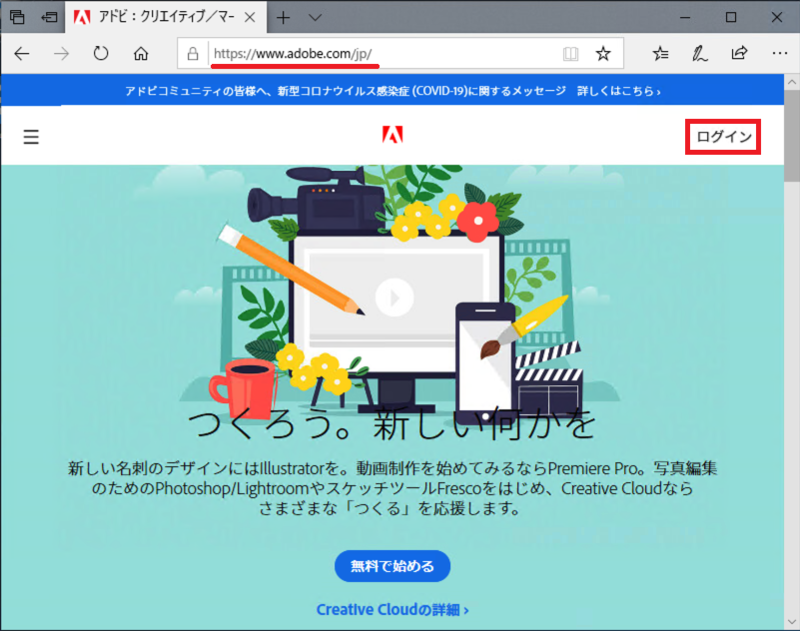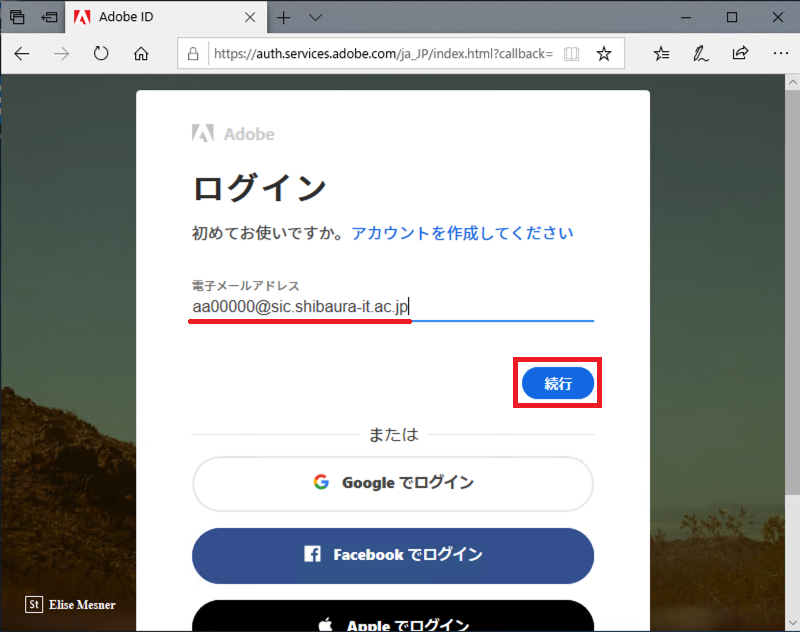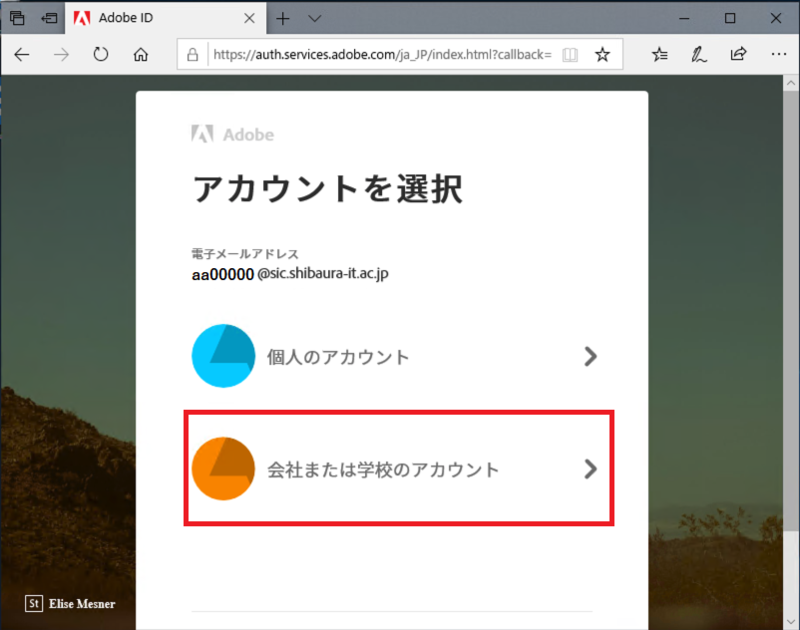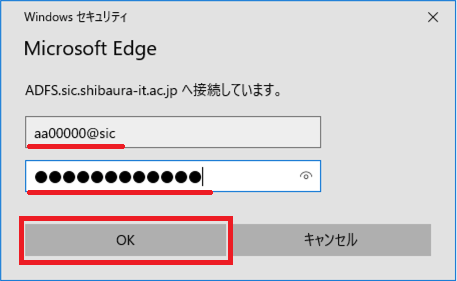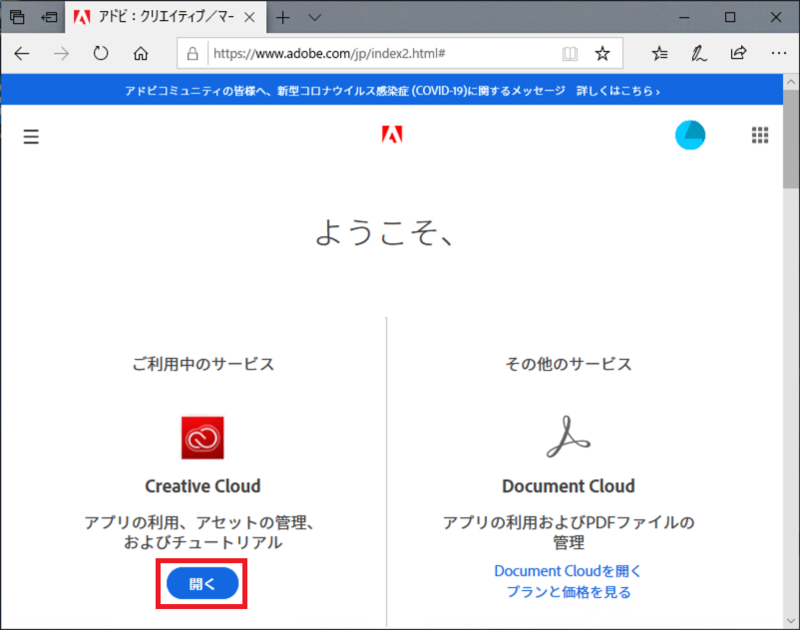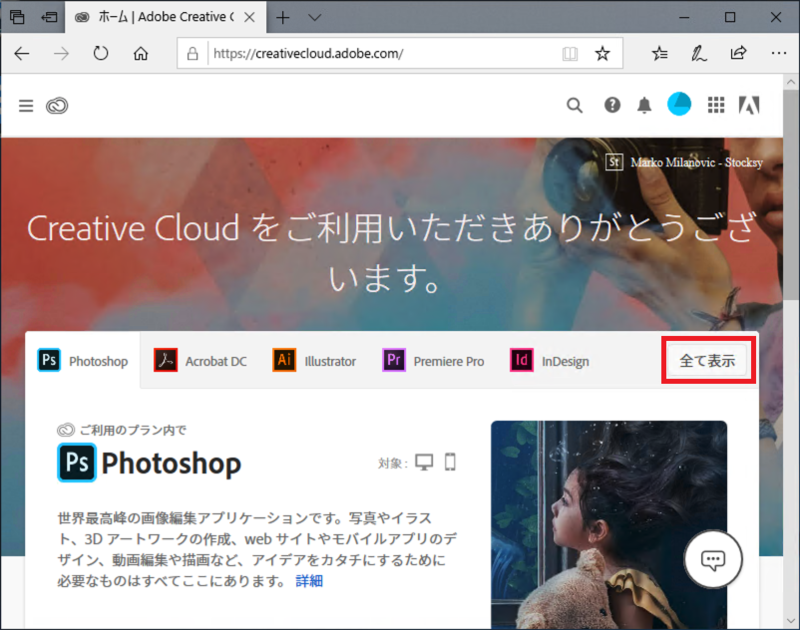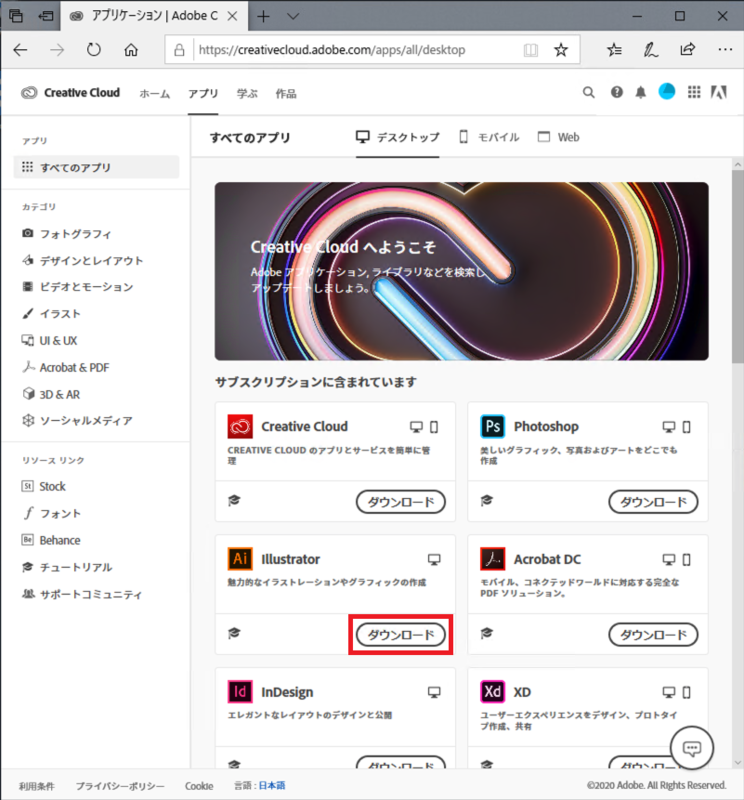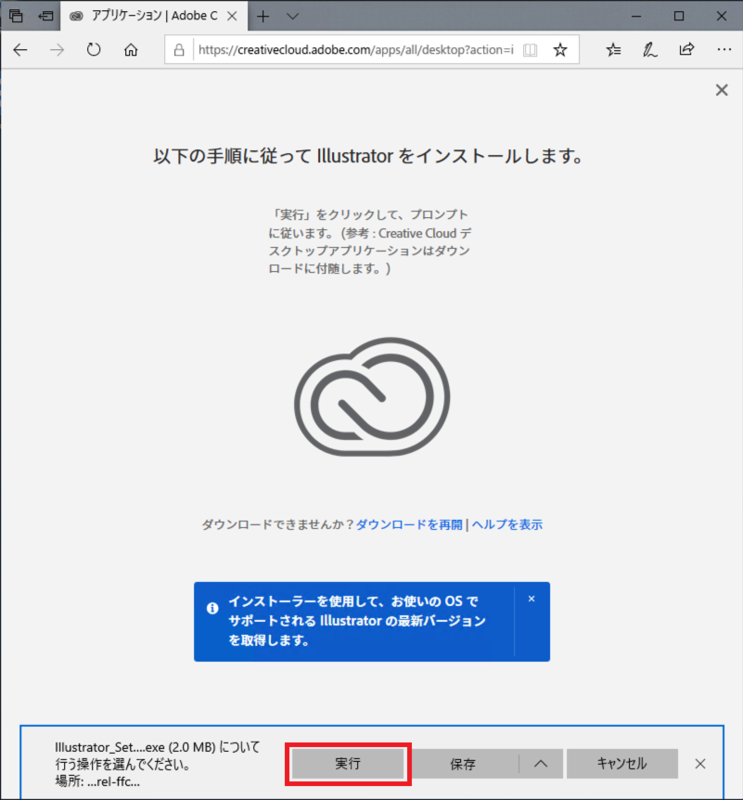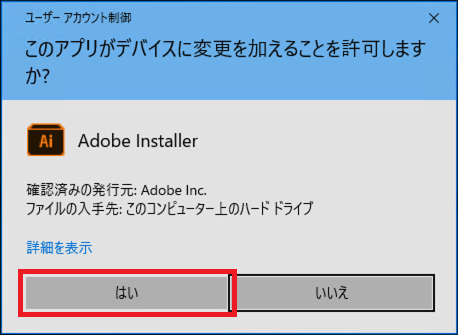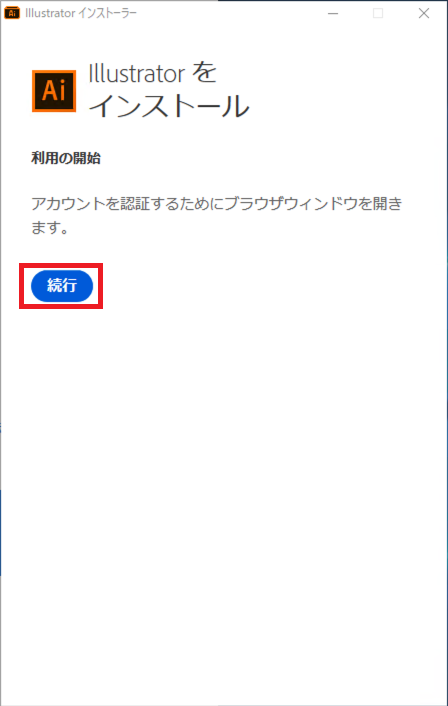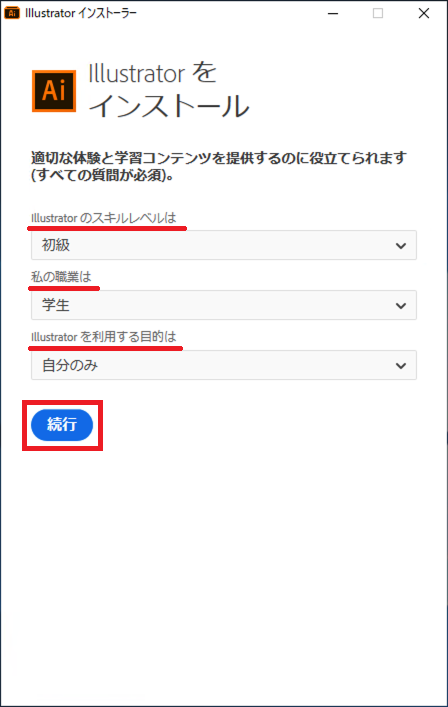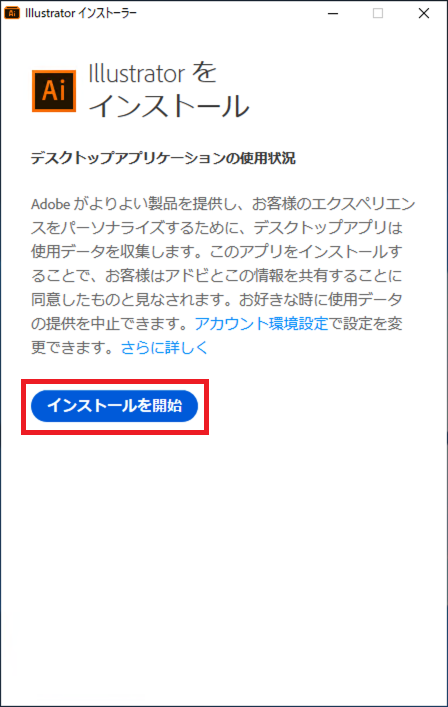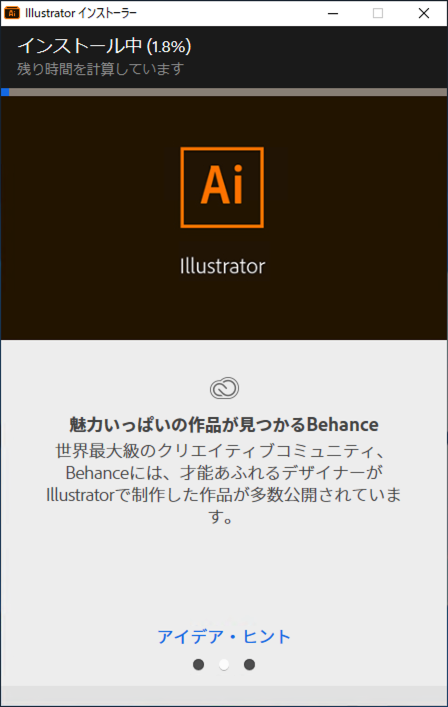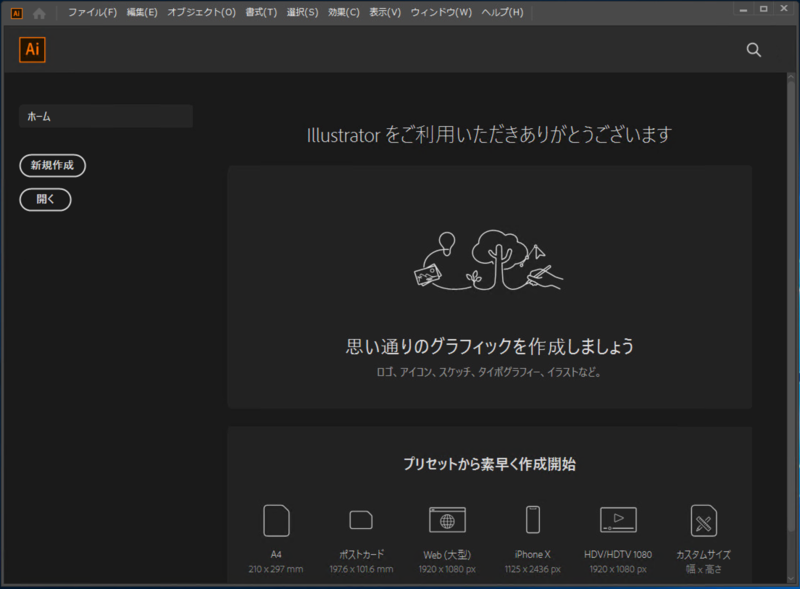Home > Service > Software > Site License Software > Adobe ETLA > Install Adobe Creative Cloud applications (Windows)
Install Adobe Creative Cloud applications(Windows)
Updated 2021/07/09
|
You need to apply for use with AMI Adobe may change the display of pages. |
The guide uses MS Edge.
*Application for AMI is required to use Adobe. Please check how to log in to AMI from here
1.Go to the following Adobe site.
https://www.adobe.com/jp/
2.Enter the AdobeID (e-mail address) of your university.
*Username @sic.shibaura-it.ac.jp (Need sic)
3.If the following screen appears, click "Company or school account". If not, go to step 4.
4.Enter the ADFS authentication ID and password.
*Identical as ID and password (Windows / ADFS password) to log into Scomb
5.After signing in, click "Open" on the Creative Cloud service.
6.Click "Show All".
7.Click "Download" of the product name you want to install from the application.
8.Click "OK".
9.「Click "Run". (View may vary by web browser)
10.Click "Yes".
11.Click "Continue".
12.Answer the 3 questions and click "Continue".
13.Click "Begin Installation".
14.The installation begins. (It takes time depending on the size of the application.)
15.The installation is complete and the application is started.


 .It takes
.It takes