Home > Frequently used guides and links > Frequently used guides and links (the first time) > Guidelines for new teachers > For Teachers - Information System Startup Guide > Initial setup of Gmail(Target: Part-time lecturer only)
Initial setup of Gmail(Target: Part-time lecturer only)
Updated 2021/05/13
① Display Gmail settings screen
Click ⚙ (gear) at the top right of the Gmail screen, and click "Show all settings".
| ⚙ (gear) icon |
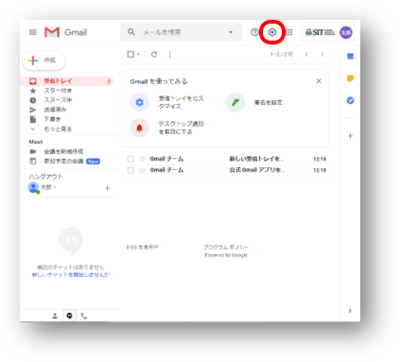 |
| Show all settings |
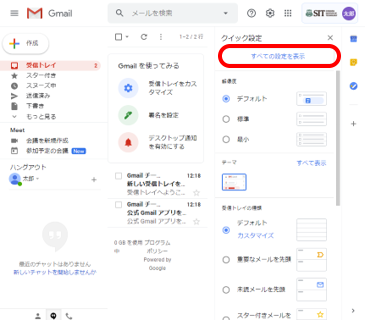 |
②Add another email address
Click Accounts, then click Add Another Email Address.
| Add another email address |
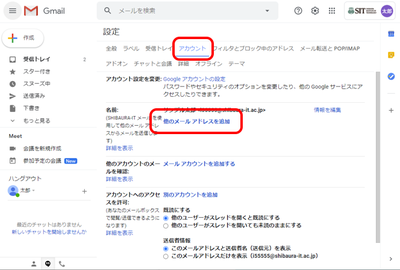 |
In the email address field, enter the e-mail address provided in the user ID notification and click "Next Step".
| Enter the e-mail address |
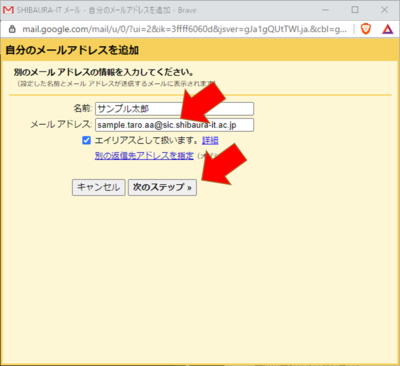 |
Click Send Confirmation Email.
※ Keep this yellow window open.
| Send confirmation email |
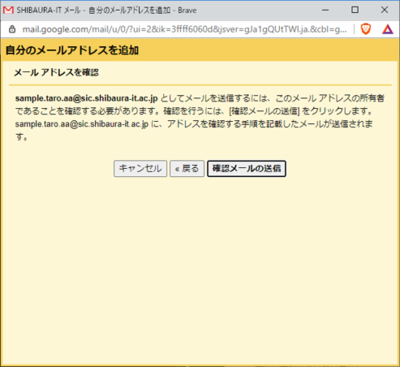 |
③Display confirmation mail
You will receive an email with the subject "Confirmation from SHIBAURA-IT" in your inbox.
| Gmail inbox |
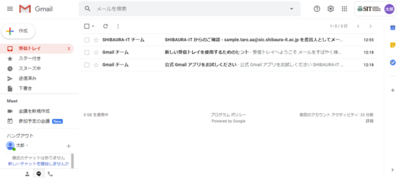 |
Click the email with the subject "Confirmation from SHIBAURA-IT" to open the email.
The confirmation code is listed.
| Contents of confirmation email |
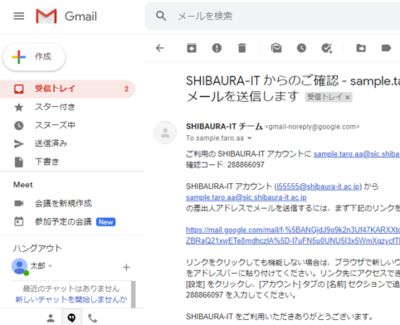 |
③Enter verification code
Enter the verification code in the yellow window and click the "Confirm" button.
| Enter verification code |
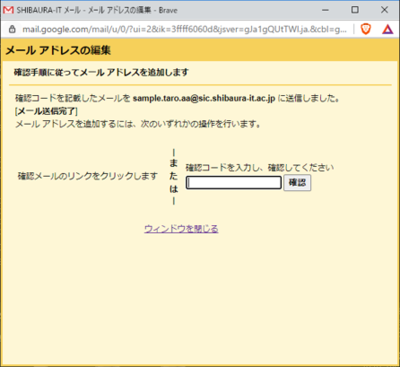 |
④Setting the default email address
Click "Show All Settings" again from step ① and click "Account".
Click "Set as Default" to the right of the email address you just added.
| Enter verification code |
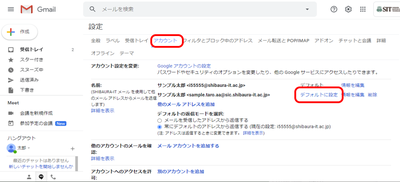 |
This completes the initial settings of Gmail.
