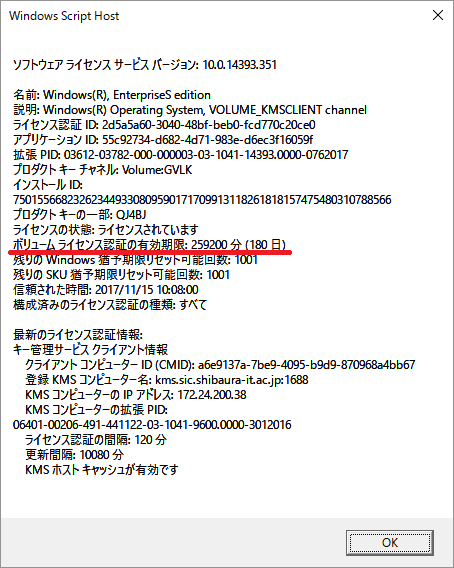Home > Service > Software > Site License Software > Microsoft EES OS > How to install the Microsoft EES OS(Windows10) > KMS Activation(Windows10)
KMS Activation(Windows10)
Updated 2021/01/09
KMS Authentication is a method of installing a host that centrally manages license keys for volume licenses and allowing clients to activate the KMS host in order to prevent violations of Microsoft software licenses.
| Cautions |
|
| When not authenticated |
Please check the following two points and try again.
|
1.Connect to the campus network.
Connect to the campus network. To connect to the SRAS service, refer to this page to connect to the campus network.
2.Find "command prompt" under "Search" next to the "Start" menu, right-click and select "Run as Administrator".
3.Type the following command at a command prompt and run (Press the Enter key).
| slmgr -skms kms.sic.shibaura-it.ac.jp |
4.After some time, (It takes a lot of time.) and "The Key Management Service computer name was successfully set to kms.sic.shibaura-it.ac.jp." are displayed. Press the "OK" button.
5.After some time, at the next prompt (>), type and run (Press the Enter key) the following command.
| slmgr -ato |
6.After some time, (It takes a lot of time.) and "Your product has been successfully activated." are displayed. Press the "OK" button.
7.Type the following command at a command prompt and run (Press the Enter key).
| slmgr -dlv |
8.Check the expiration date of the activation.
This completes the licensing process.