I forgot the password for AMI.
Do you remember your Windows password of Center for Science information?(same as Scomb password)
If you have forgotten your password, you will need to reset it.
Please contact the Information Network Systems Section.

Do you remember your Windows password of Center for Science information?(same as Scomb password)
If you have forgotten your password, you will need to reset it.
Please contact the Information Network Systems Section.
Since the message "license cannot be used" is output,
It is presumed that Revit was installed from the on-campus download server.
In this case, the possible causes of the symptoms are:
Not connected to SRAS-VPN,
Alternatively, the borrowed license may have expired.
*Although communication with the license server may be blocked for some reason,
In the latter case, it may be necessary to reinstall the software.
It seems that there is a description on the AutoDesk page on how to return / borrow the license, so
I hope you will find out for yourself.
For reinstallation, please see the page below.
Please refer to this.
Are you logged in with the account you created when downloading? After signing in, please download and install the software.
We do not provide any support for software installation. If you have problems with your installation, please contact us on the Autodesk Customer Support Contact page.
The Autodesk license for a educational institution is authenticated through a student identification.
However, you need the student ID or transcript for an examination and the authentication is not sometimes done by a student identification.
※It has been reported the examples, the reauthentication after more than a year has passed since the first time and the authentication by a student identification failed.
You can't use the education free software in this state.
In this case, please recreate your Autodesk account.
The procedure is the following.
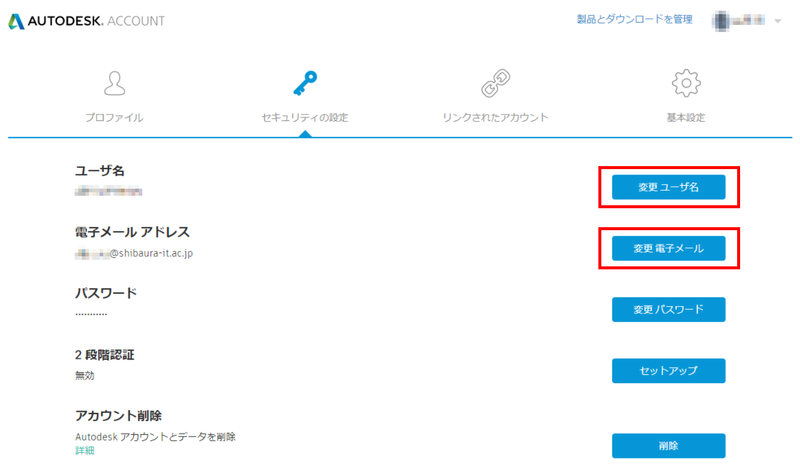
You can do licence activation not to submit the documents because the licence activation with a new account can do SSO.
Please the following page about the AUtodesk.
http://download.sic.shibaura-it.ac.jp/Autodesk/index.html
What is BitLocker
How to find the BitLocker recovery key
Frequently asked questions about BitLocker
Macs have a BootCamp feature that enables Mac OS and Windows to coexist on the same computer. We offers a free version of Windows through the Shibaura SDP.
・Important Notes
It is your responsibility to install this software. The Center for Science Information does not provide any support for installation.
You need enough free space to use BootCamp.
・How to set up
1. Get a Windows product key at Shibaura SDP.
2. Click the download button on the purchase completion screen and get 64bit Windows ISO file to click links "Upgrading from Windows XP or Vista / Mac" > "Microsoft’s ISO Software Download Site".
3. Open Boot Camp Assistant app in Mac and install by following the screen instructions.
※In the partition selection, please select the amount of space you want to use in Windows enough. You cannot change the capacity afterwards.
4. Install Windows by following the screen instructions.
5. Setting up the Windows Boot Camp software
・Switching from Windows to Mac OS
Right-click on the BootCamp icon in the taskbar and click "Restart in Mac OS".
・Switching from Mac OS to Windows
select System Preferences > Startup Disk > BOOTCAMP Windows and click "Restart" button below that.
Please refer to the following manual for details.
The ActivationCode.txt is in the ChemDraw download folder.
[ChemDraw Installation Manual]
http://download.sic.shibaura-it.ac.jp/ChemDraw/4.html
We have been reported that some students have encountered suspicious notifications such as "Viruses Detected" while browsing the Internet.
In most cases, these are spam with push notifications from websites, not viruses.
However, clicking on these notifications may lead you to suspicious websites. We recommend that you ignore these notifications and delete them.
If the notifications reappear, please confirm the browser settings and disable unintended notifications.
Also, you can delete website data and reset your browser.
For details, please refer this website : https://helpcenter.trendmicro.com/en-us/article/tmka-10403
We would like to introduce how to sign-in from Google Chrome
2.Please select "Classroom" from the menu at the top right.
3.After "Classroom" is opened on another window, please select the account you want to use and click on continue.
4.Select "student"
Please ask to the nearest information system section.