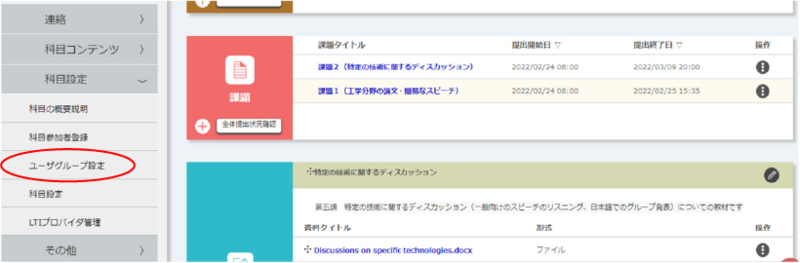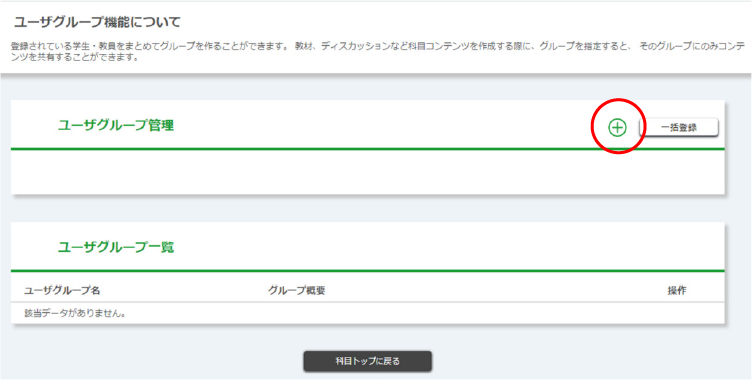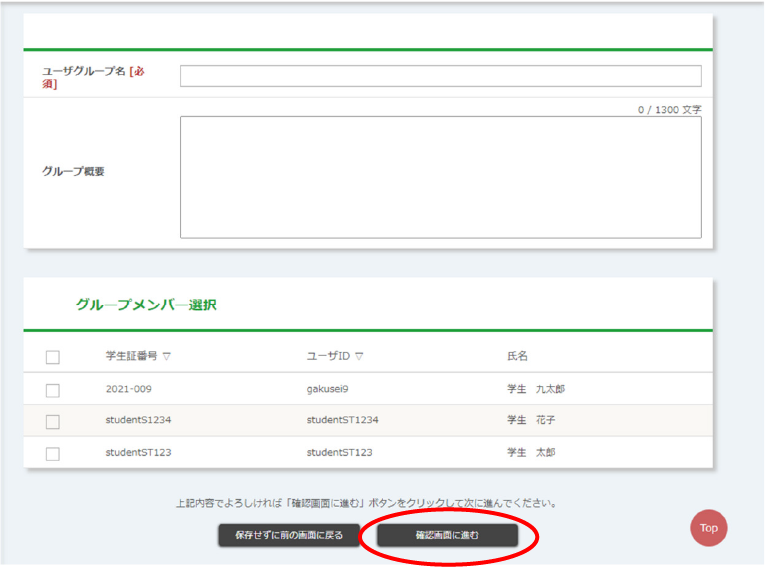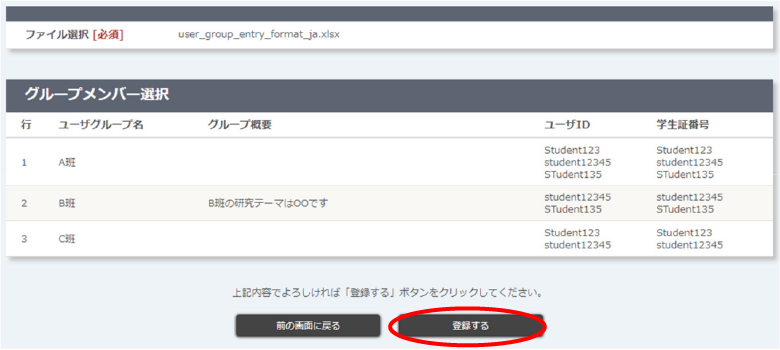Home > Service > Class support > ScombZ > Divide the students into groups
Divide the students into groups
Updated 2022/03/12
Faculty members can register user groups within their courses.
When you register a user group, you will be able to publish content such as assignments and tests within the course on a per-user-group basis, rather than for all students in the course.
New User Group Registration
Clicking the [User Group Settings] button under <Side menu>Subject Settings will take you to the "User Group Management" screen.
Clicking the [+] button will take you to the "New User Group Registration" screen.
You fill out the required information and select the users you wish to register in the group.
After completing the entry, click the "Proceed to Confirmation Screen" button.
Confirm that the information is correct and click the "Register" button.
The registration is complete. is displayed, the registration is complete.
User group batch registration
On the "User Group Management" screen, click the "Batch Registration" button to move to the "User Group Batch Registration" screen.
Click on the "Download Format" link to download the format (.xlsx format). Enter data in the downloaded format file.
Example of format input
- User Group Name: Name of the user group.
- Group Summary: Provide a summary of the user group. It is optional.
- User ID/Student ID Number: Specify the members of the user group by user or student ID number. When specifying multiple members, list them all separated by semicolons.
Click the "Browse" button and select the format (.xlsx format) you have filled out.
Click the "Proceed to Confirmation Screen" button to move to the "Confirmation of User Group Batch Registration Details" screen.
Faculty members will be displayed in the User ID field and students in the Student ID Number field.
Confirm that the information is correct and click the "Register" button.
When the message "Registration Completed" appears, the registration is complete.