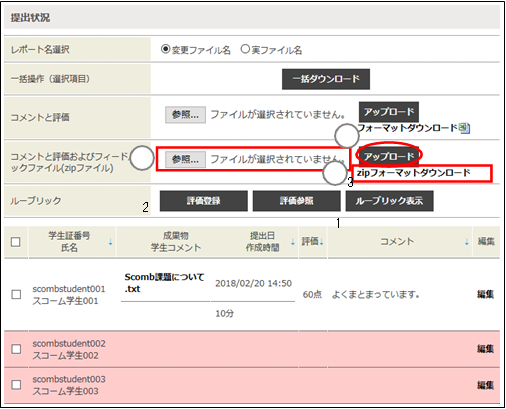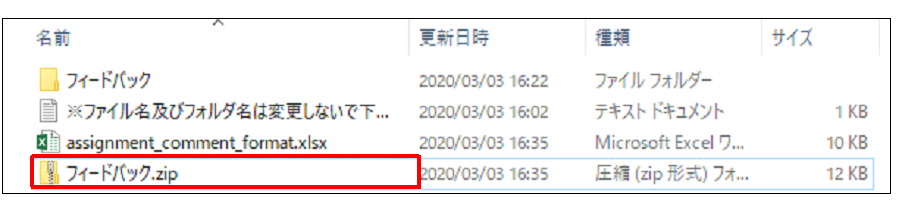Home > Service > Class support > ScombZ > zip format download/upload
zip format download/upload
Update 11/11/2020
Comments and evaluations can be registered for all students in one batch. Feedback files can also be registered at the same time.
①Download the format from "zip format download" and unzip the zip file.
The "assignment_comment_and_feedback_format" folder in the red box is the unzipped folder.
< "assignment_comment_and_feedback_format" contents of folder >
In the "feedback" folder, store the file you wish to upload, and in "assignment_comment_format.xlsx" enter the evaluation, comments, and file name (file name of the file you placed in the feedback folder).
Zip the created folder again with the respective red frame.
※ If you zip the folder in the red box unzipped in ①, the file organization will be different and you will not be able to upload the file.
※ For details on "assignment_comment_format.xlsx", please refer to "Format Download/Upload" in this manual.
②Click the [Refer] button and select the zip file you created.
※ Please upload the file without changing the file name of the downloaded format.
③ Click the "Upload" button to upload all the comments, evaluations, and feedback files you have typed in at once.
※ Only eligible students can see the registered evaluations and comments.
※ If there is an input error, all data in the uploaded file will not be reflected, so please modify the file and upload it again.
※ Only one file can be uploaded per student. If you wish to upload multiple files, please zip them into one file.
※ If you are still unable to upload the file after modifying the input errors, the file structure may be different.
Unzip the zip file to be uploaded and check that the file structure is as follows. If the file structure is different, please modify the file and upload it again.
<Zip file you wish to upload>
<Contents of the file unzipped from the above zip file>
<Contents of the "Feedback file"> (If you have files you wish to upload, please store them here)