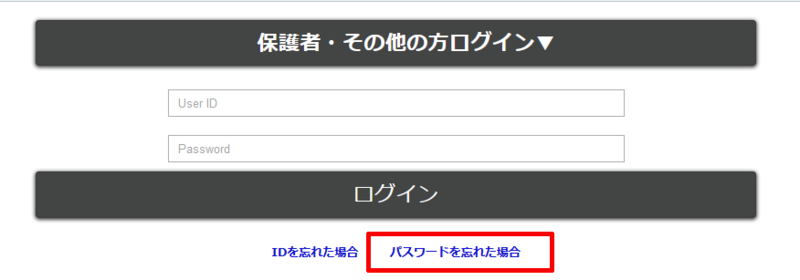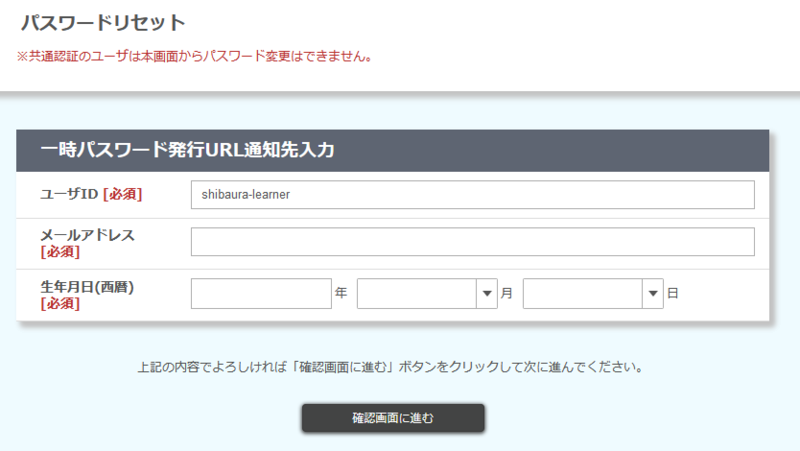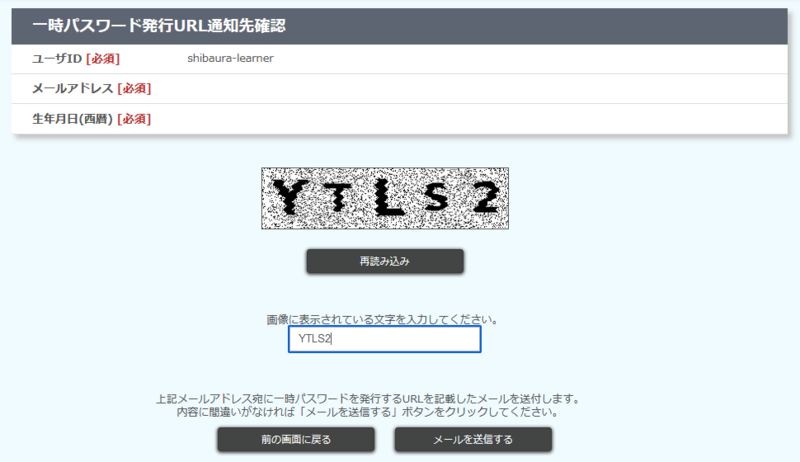Home > Service > Class support > ScombZ > Checking content as a student authorized user
Checking content as a student authorized user
Updated 2022/3/12
A faculty student authorization user (Campus Information ID + -learner) is created for each faculty account.
Faculty Student Authorized Users are users for content review, and by enrolling them in courses, they can use the course content in the same way as regular students.
In order to log in as a Student Authorized User for Faculty, you must first set your password using the Change Password function.
Note: You will need to set your password again, as it has not been transferred from Scomb.
1. Password reset
1.1 On the login screen, click "Parent/Other Login" and then click "Forgot Password?".
1.2 If you enter your Campus Information ID + "-learner" in the User ID field, you will not be able to enter the other required fields (because they do not need to be filled in).
In that state, click the "Proceed to Confirmation Screen" button.
1.3 Type the characters shown in the image and click "Send Email".
1.4 After clicking the URL, change the password according to the screen.