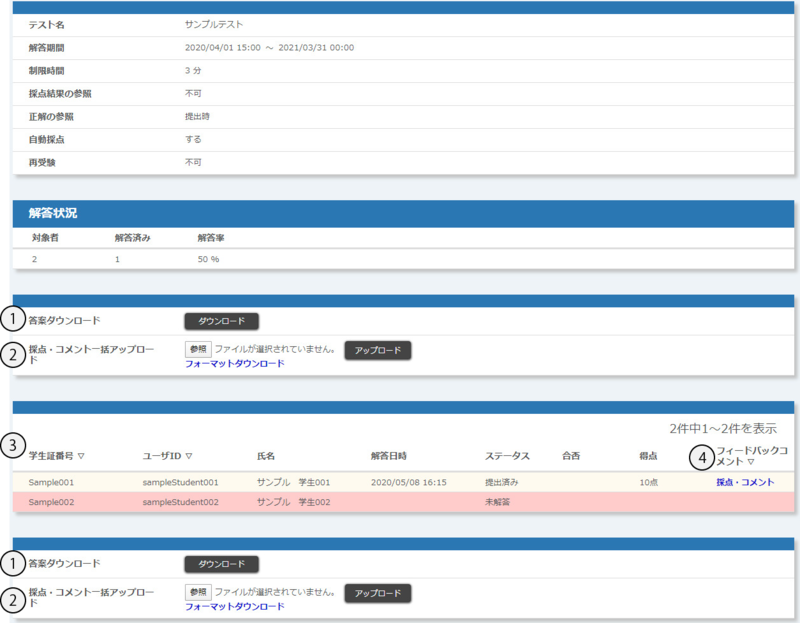Home > Service > Class Support > ScombZ > Check the Status of Answers
Check the Status of Answers
Update 2020/11/11
On the "Edit Subject TOP" screen, click "Check Answer Status", you will be transferred to the "Check Answer Status" screen.
The " Check Answer Status" screen displays the list of students and the status of their answer.
| ①Download Answer Sheet |
You can download the test answers in Excel (.xlsx format). <Question sheet> <Answer Sheet> |
| ②Bulk Upload of Scores and Comments | Test scores and comments can be registered in bulk. |
|
③List of answer status |
You can check the submission status of the target user for the test. Users who have not yet answered are displayed with a red background. |
| ④Feedback Comments | Test scores and comments can be registered individually. |