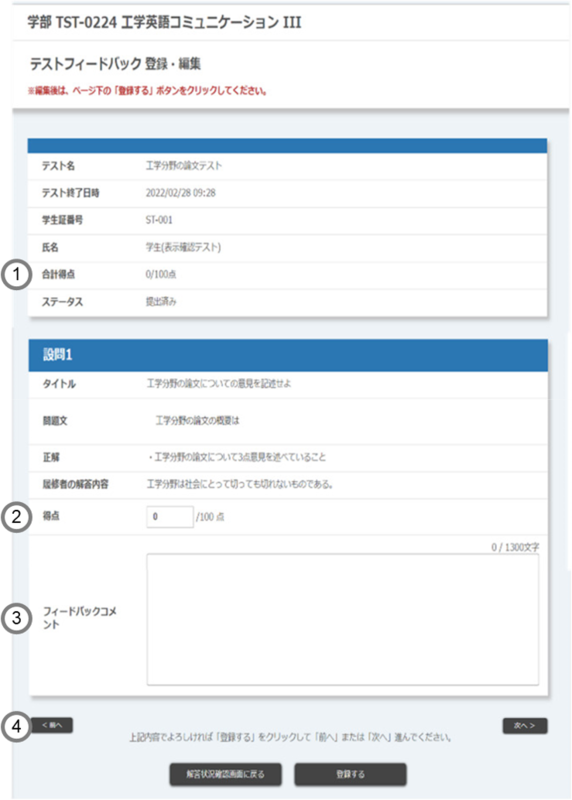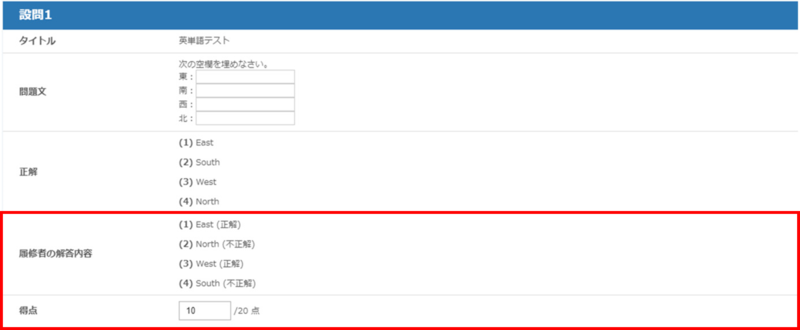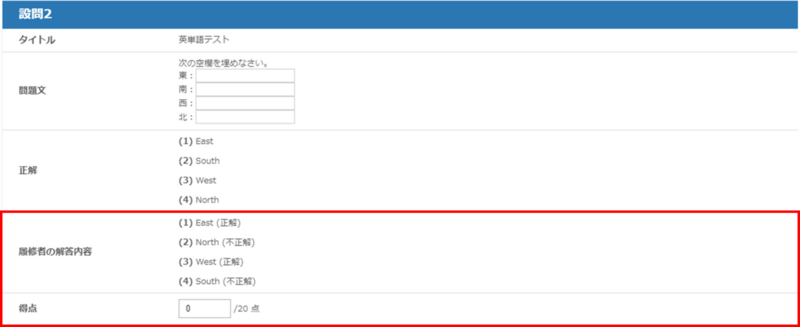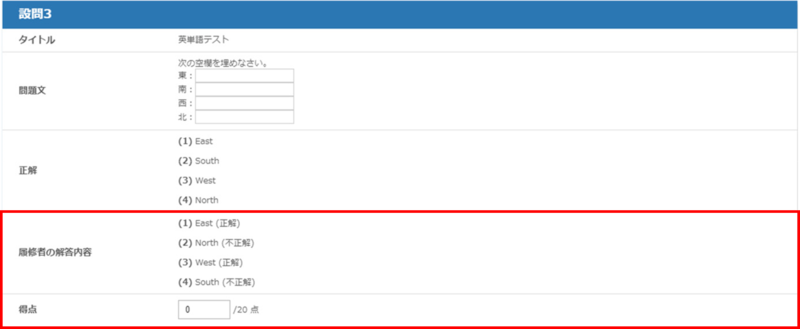Home > Service > Class Support > ScombZ > Scoring and Feedback Comments
Scoring and Feedback Comments
Update 2020/11/11
Test scoring and feedback comments can be registered for each student. Students can review their registration immediately after registration.
Click the "Scores and Feedback Comments" link in the "Scores and Feedback Comments" section of the "Check Test Answers" screen.
The screen will move to the "Register/Edit Feedback Comments" screen.
| ① | Total Score Distribution | "Points earned for each question/Total score for each question" is displayed. (Unscored questions are calculated as 0 points.) |
| ② | Score | Enter the number of points within the point distribution set at the time of question creation. |
| ③ | Feedback Comments | Feedback comments can be entered that can be reviewed by the student. |
| ④ | Previous / Next | Moves to the "Register/Edit Feedback Comment" screen for another student who has already answered the test. |
Enter scores and feedback comments for each question.
Confirm that the information is correct and click the "Register" button. When the message "Registration Completed" is displayed, registration is complete.
If the question is fill-in format, the automatically scored score will change depending on the scoring method specified at the time of question creation.
- Correct: The correct answers are displayed in the order of the created blanks.
- Students' Answers: "Students' Answers (correct/incorrect)" are displayed in the order of the created blanks.
- Score: Displays the result of automatic scoring.
In case of specifying "Points are allocated according to the number of correct (exact match) holes"
In case of specifying "zero points for any incorrect (not an exact match) hole"
In case of specifying "Unscored if there is an incorrect answer (not an exact match) hole"