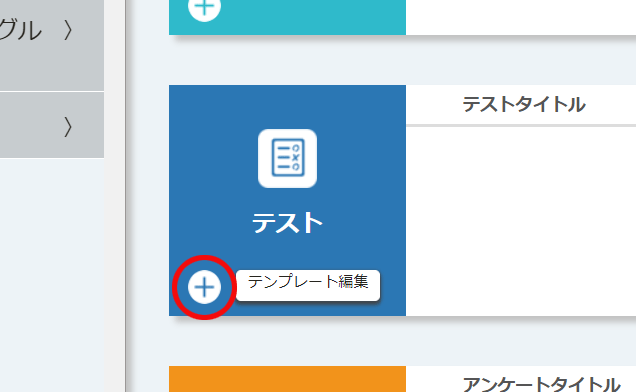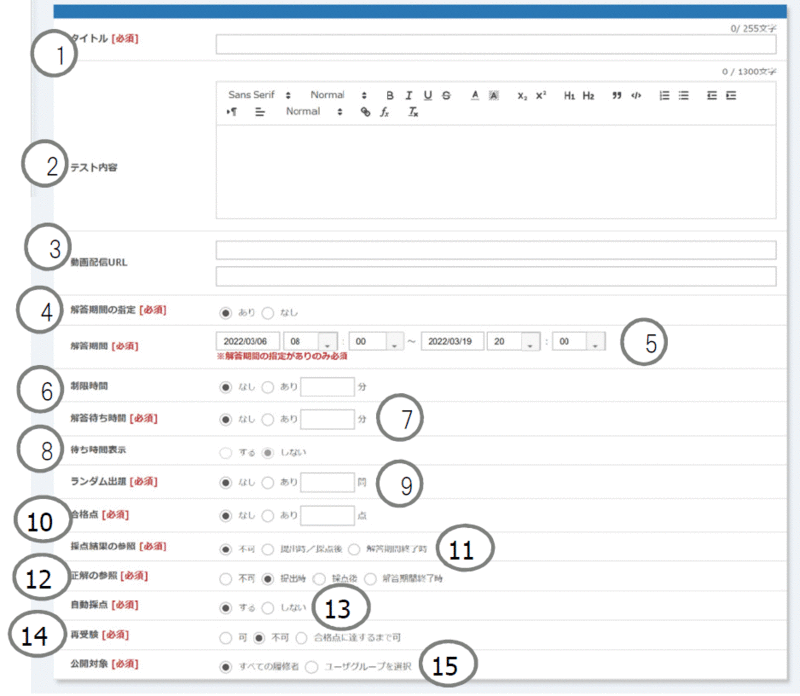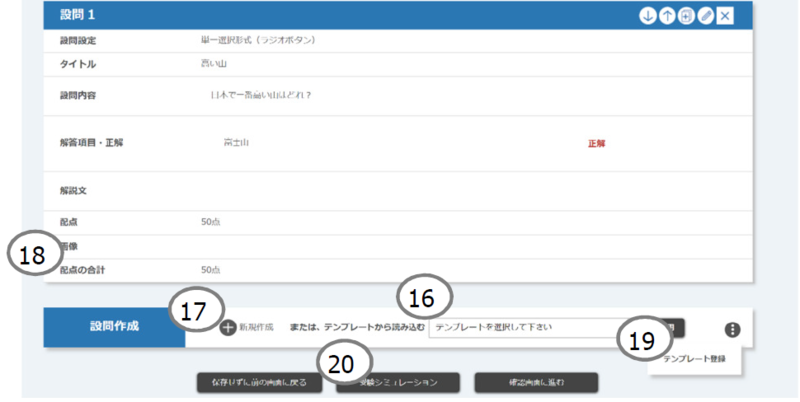Home > Services > Class Support > ScombZ > Create new test
Create New Test
Update 2022/3/11
When creating a new test, basic information and questions must be registered.
1. Create new test
Click on thein the test.
2. Registration of basic information
Each item is described below
①Title
Enter a name for the test (max. 255 characters)
②Test Contents
Enter a brief description of the survey ( max. 1300 characters)
③Video Distribution URL
Enter the URL of the video to be delivered when taking the test.
Supported protocols, etc. will be the same as those in the teaching materials.
④Specify The Answer Period
Choose whether or not to specify an answer period.
⑤Answer Period
Enter the time period during which the test will be open to students.
(Specify in the format "YYYYY/MM/DD", "HH:MM".)
Note: If 23:59 is specified, 23:59:00 is the due date.
<Change in answer period settings>
| Before Start | After Start - Before End | After End | |
| Start Setting | changeable | unchangeable | unchangeable |
| End setting | changeable | changeable | unchangeable |
⑥Time Limit
Enter the time limit from the start to the end of the test.
⑦Wait Time for answer
Set the time to wait for answers on the "Test Answer Start" screen.
⑧Wait time display
Sets whether or not the waiting time for answers is displayed on the "Test Answer Start" screen.
⑨Random Question
If "Yes" is selected, the number of questions must be entered in half-width characters within the number of questions described below.
A checkbox for a required question appears for each question, so any question that is checked will be submitted.
⑩Pass score
Set with or without a passing score.
Passing score must be set within the total points allotted.
⑪Refer to Scoring Results
Whether or not to disclose test score results to students and when to do so.
| Not Allowed | Students can still refer to the scoring results. |
| Upon Submission/After Scoring | Students will be able to refer to the scoring results after the submission date and time. |
| After the Answer Period | Students will be able to refer to the scoring results after the end of the test answer period. |
⑫Refer to Correct Answer
Specify whether or not to disclose the correct answers of the test to the student and when to do so.
⑬Auto Scoring
Enable/Disable Auto Scoring for questions that can be automatically scored.
Questions that are not automatically scored must be scored by the teacher.
⑭Retaking (Test)
Re-answers are allowed or not, as well as "take the test until a passing score is reached".
⑮Publish to
Configure the test's publication target.
To use user groups, user groups must be registered in "User Group Management" in advance.
⑯Template Setup
You can select a pre-registered template.
⑰Create New
You can create questions (see 3. Registration of questions).
⑱Total Score Distribution
Displays the total score for each questions.
⑲Template Registration
You can record registered questions as a template.
Note: Once you register a template, the registration of basic information will be lost.
⑳Exam Simulation
You can simulate the created test.
3.Registration of Questions
Questions can be of the following types.
| Single-Choice | Radio button format question |
| Multiple-Choice | Check box format question |
| Free Text Format | Free text questions (cannot be automatically scored) |
| fill-in format |
fill-in-the-blank format |